We will now setup Dynatrace, Azure, and the workshop environment. You need all of these in place before you are presented with the lab excercises.
What you'll learn in this section
🔷 Ensure your have an email for accessing your Dynatrace managed environment
🔷 Setup your temporary Azure subscription from the Azure Pass promo code you received from workshop staff.
🔷 Automatically provision workshop environment and sample application
For this workshop, we have set-up a free Dynatrace environment with an evaluation license of the complete feature set of our all-in-one performance monitoring platform to monitor Azure resources and complete the workshop exercises.
What you will need
At least 24-48 hours before the workshop, you've received an email similar to the one below in the mailbox you used to register for this workshop.
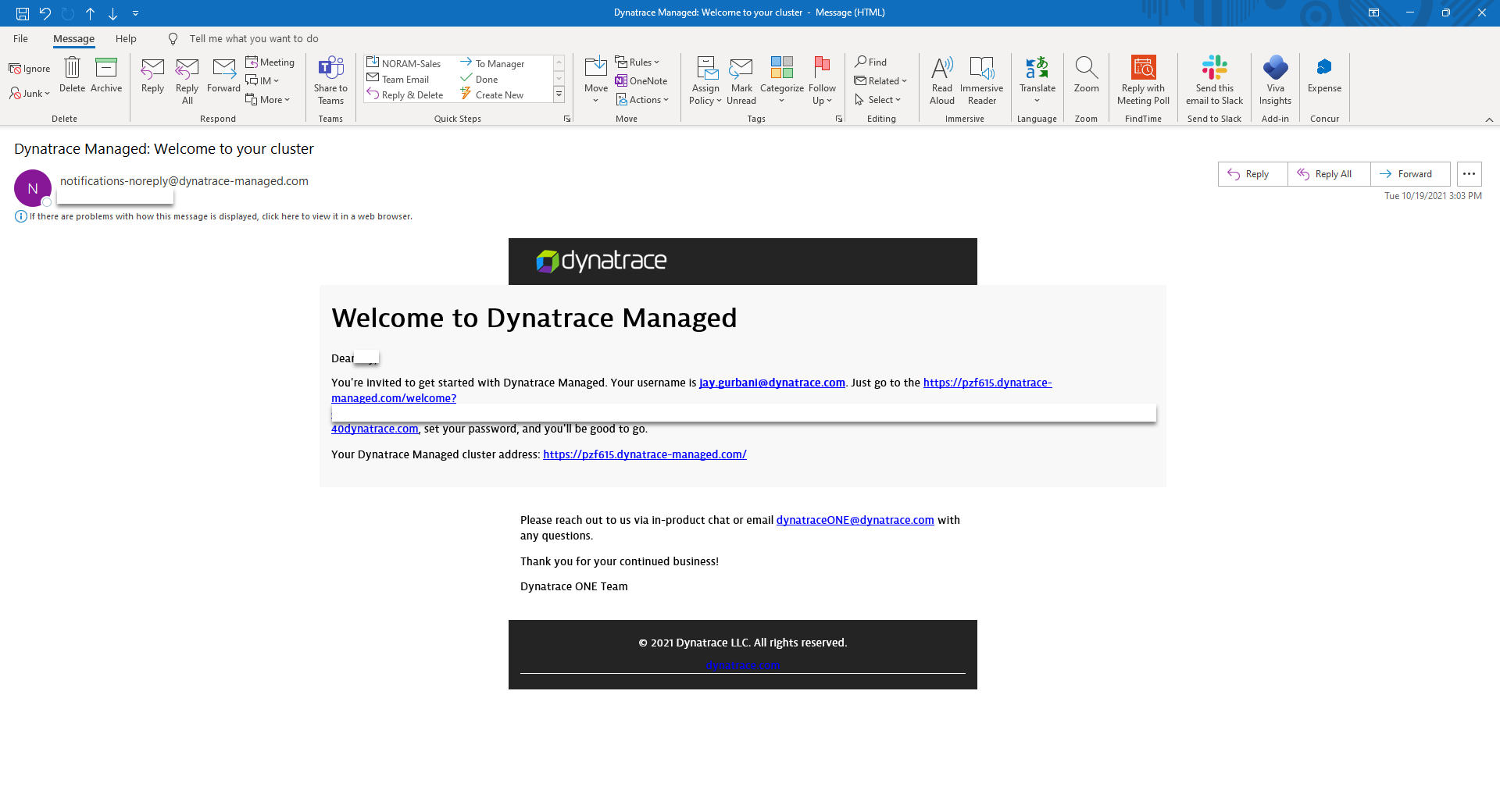
Tasks to complete this step
- Login to your DT Environment
- Click on the link within the email you've received at your corporate account to setup your password for the Dynatrace environment.
- Once your password is setup, login to your Dynatrace environment.
- 📓Note: Your login ID is your corporate email address
To complete this workshop, you will be provided an Azure Pass Promo code. A workshop staff will provide that code to prior or during the day of the workshop.
That Azure Pass Promo code enables you to have a separate Azure subscription setup under a separate account to provision all the resources needed to complete the workshop.
This free Azure subscription will be available to you for the next 5 days or until when the $100 credit is utilized by the Azure resources (whichever comes first).
Tasks to complete this step
- To setup your workshop using free Azure Pass subscription, navigate to Microsoft's Azure Pass website
- Click on Start.
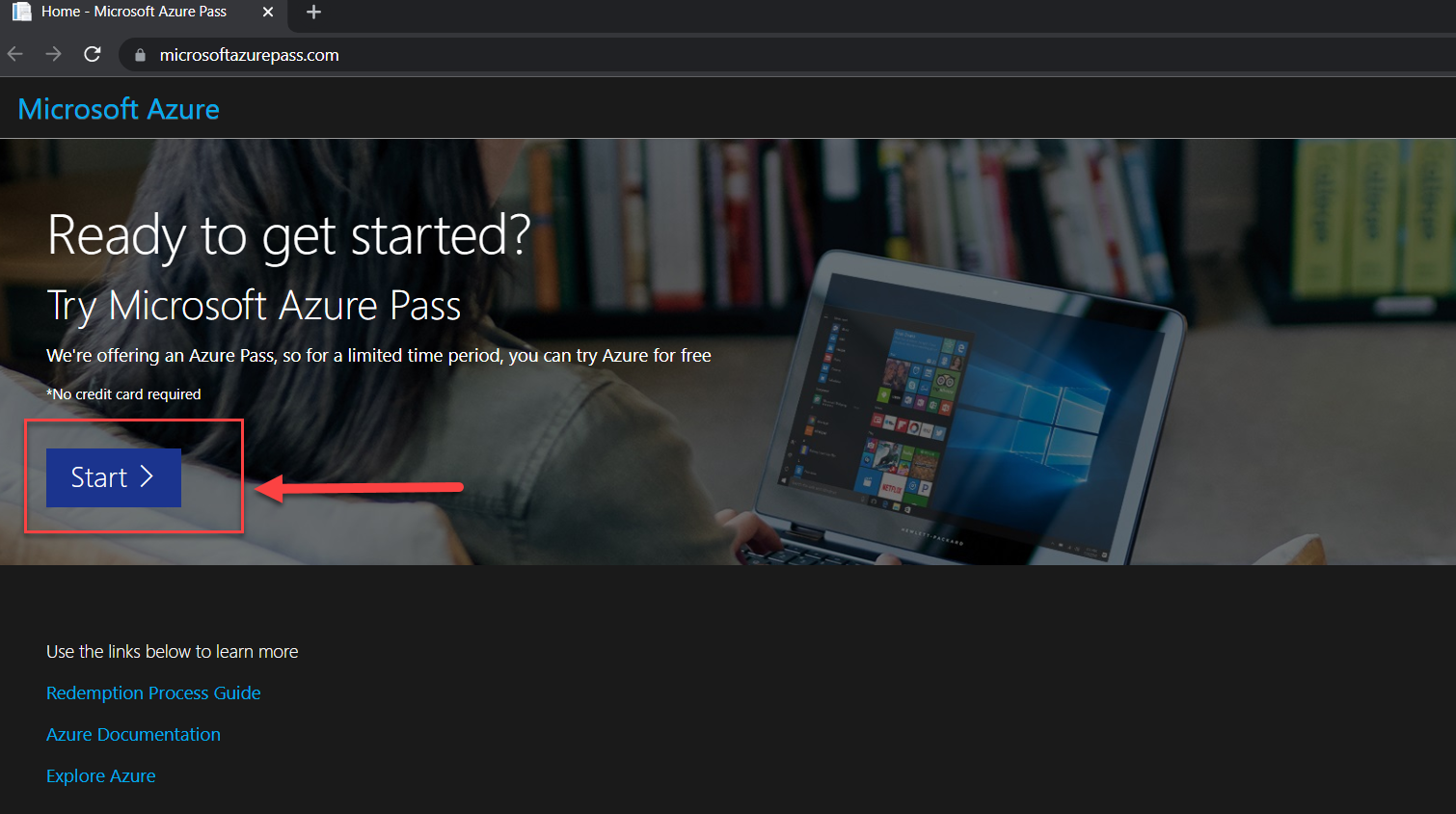
- Use a personal email address to signin or create a new Microsoft account email.
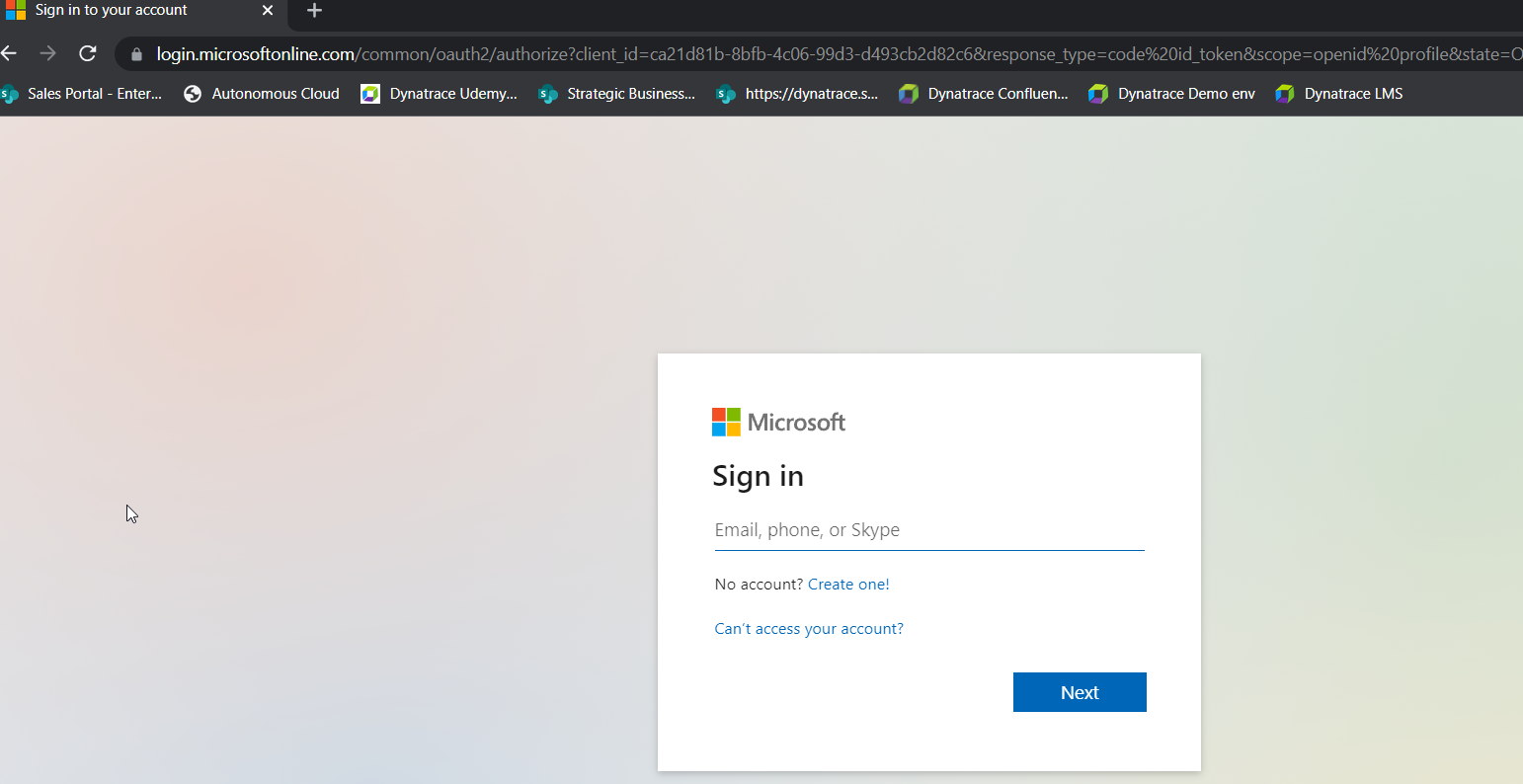
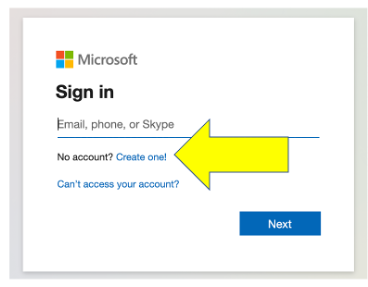
- Confirm the email address you want to use for your Azure pass subscription and "promo" code provided to allow for the Azure subscription to be setup.
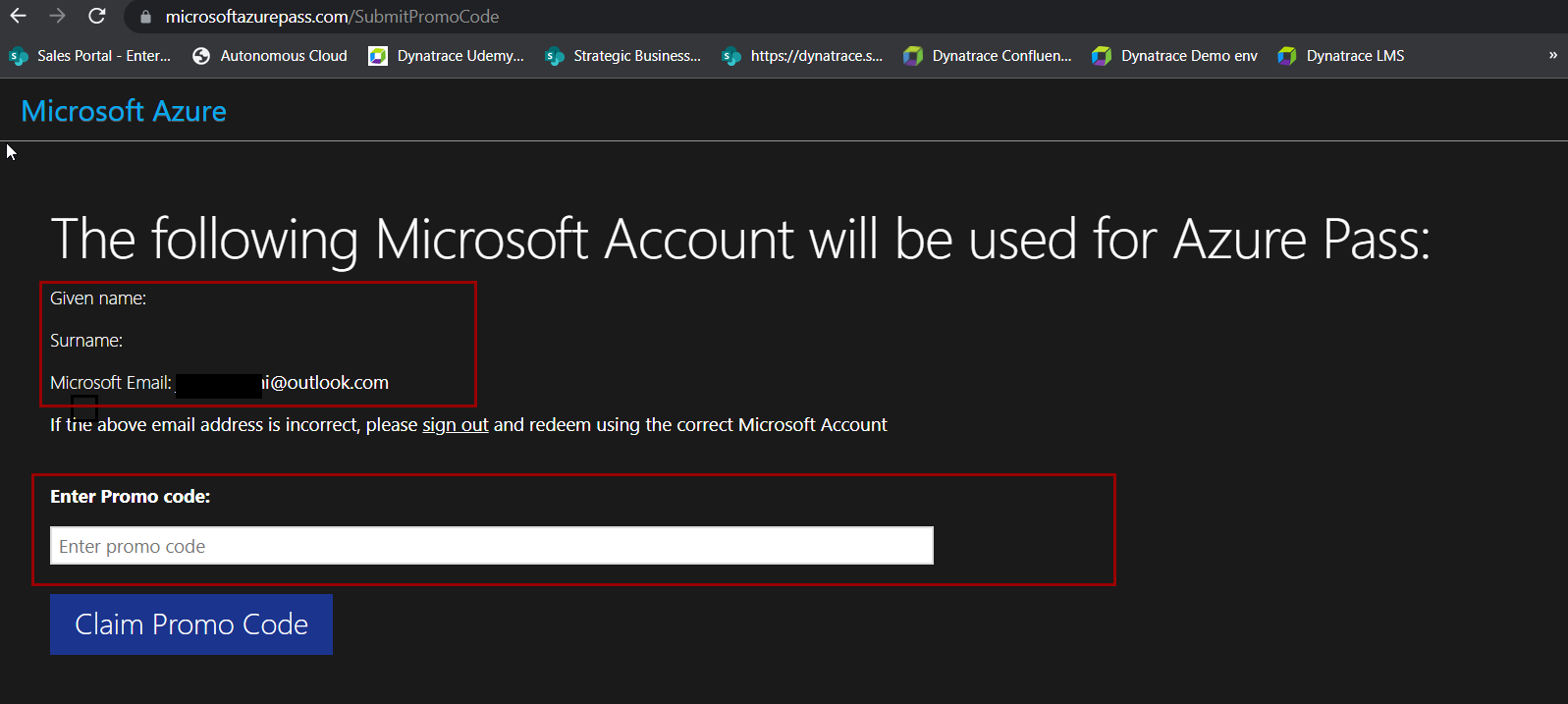
Tasks to complete this step
- Navigate to https://portal.azure.com/
- Click on the Cloud Shell button
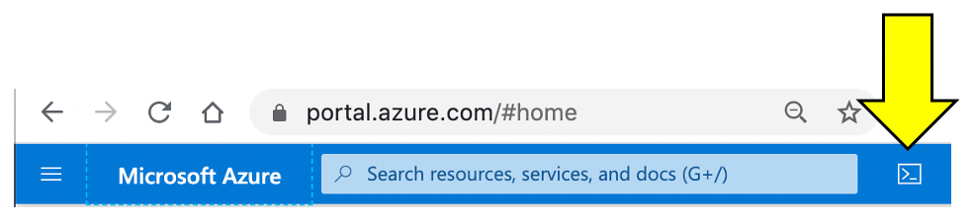
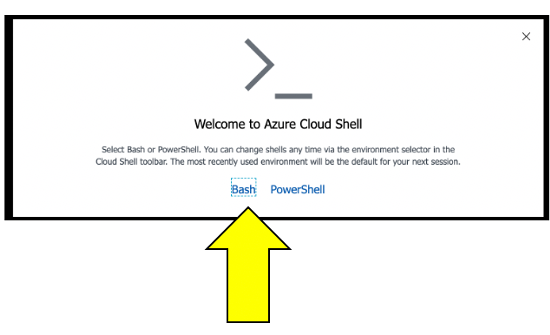
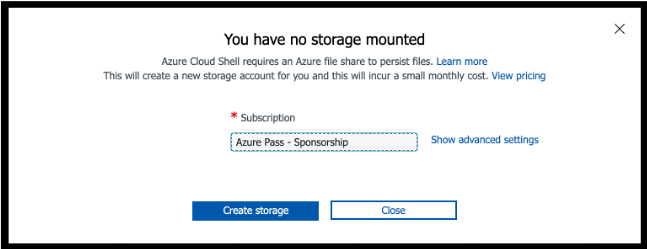
- Once the storage is created, you should see the Unix bash shell.
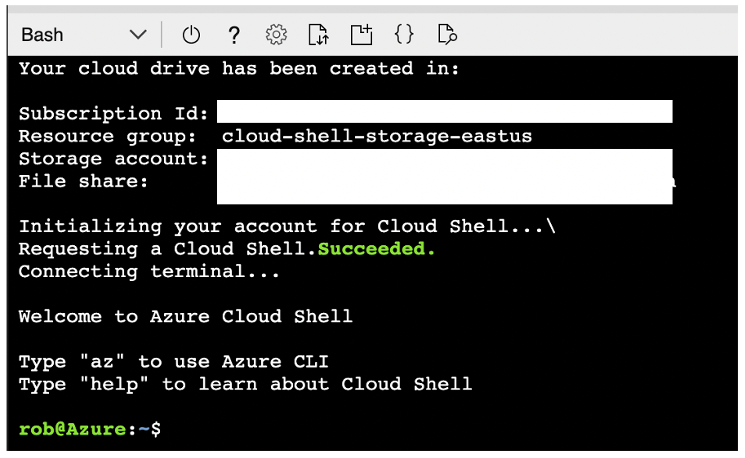
- Make a dedicated Azure shell Browser tab by clicking this new tab icon.
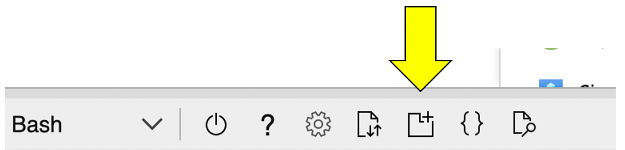
- To verify which subscription is configured for the Azure CLI, run this command.
az account show
- Look for the name in the output. This is example when a promo code was used.
{ "environmentName": "AzureCloud", "homeTenantId": "xxx-xxx-xxx-xx-xxx", "id": "yyy-yyyy-yyy-yyy-yyy", "isDefault": true, "managedByTenants": [], "name": "Azure Pass - Sponsorship", <----- This is the active subscription "state": "Enabled", "tenantId": "zzz-zzz-zzz-zzz-zzz", "user": { "name": "name@company.com", "type": "user" } }az account list --output table - Here is an sample output:
Name CloudName SubscriptionId State IsDefault --------------------------------------- ----------- ------------------------------------ ------- ----------- Subscription 1 AzureCloud aaaaaaaa-aaaa-aaaa-aaaa-aaaaaaaaaaaa Enabled False Subscription 2 AzureCloud bbbbbbbb-aaaa-aaaa-aaaa-aaaaaaaaaaaa Enabled False Subscription 3 AzureCloud cccccccc-aaaa-aaaa-aaaa-aaaaaaaaaaaa Enabled False Subscription 4 AzureCloud dddddddd-aaaa-aaaa-aaaa-aaaaaaaaaaaa Enabled False Azure Pass - Sponsorship AzureCloud eeeeeeee-aaaa-aaaa-aaaa-aaaaaaaaaaaa Enabled True - If the
Azure Pass - Sponsorshipis not theIsDefault = True, then run these command to set and verify.# set the subscription az account set --subscription <YOUR PROMO SUBSCRIPTION ID> # verify change az account list --output table # double check with az account show
- Within your Azure Cloud Shell window, run this command to download the workshop scripts:
git clone https://github.com/dt-alliances-workshops/azure-modernization-dt-orders-setup.git - To validate all the workshops scripts have download, please run these commands within the Azure Cloud Shell window to display the directories
cd azure-modernization-dt-orders-setup/ ls -al
- You should see an output similar to the one below
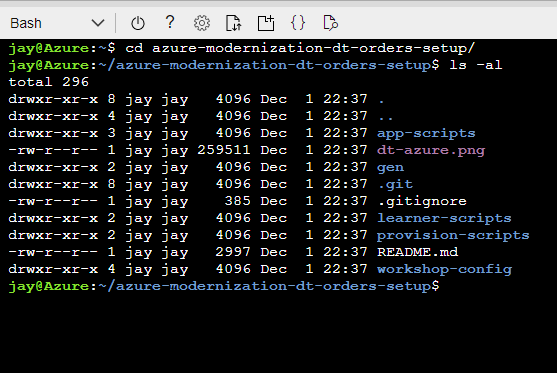
This step will automatically provision several Azure resources and Dynatrace configuration needed for the workshop via a shell script.
The process to provision everything will take ~15-20 minutes.
What exactly is this script doing?
1 . Add Azure resources
- Add a Resource Group for all the VMs named:
dynatrace-azure-modernize-workshop - Add Service Principal:
dynatrace-azure-modernize-workshop-spneeded for the Azure monitor integration. - Add VM named:
dt-orders-monolith. At startup, it installs Docker and the Dynatrace Orders application in the Monolith configuration. OneAgent is installed using Azure extension - Add VM named:
dt-orders-active-gate. At startup, it installs the Dynatrace ActiveGate process needed for the Azure monitor integration. - Add Azure Kubernetes Cluster named
dynatrace-workshop-cluster.
2 . Set Dynatrace configuration
- Set global Frequent Issue Detection settings to Off
- Adjust the Service Anomaly Detection global settings to a fixed error threshold
- Add Management Zones for the monolith and micro services versions of the application
- Add Auto Tagging Rules to drive management zone and SLO settings
- Add SLOs for a use in custom dashboards
- Add Azure Monitor Integration
💥 TECHNICAL NOTE
The Dynatrace configuration scripts use a combination of Dynatrace Monitoring as Code framework (a.k.a. monaco) and the Dynatrace Configuration API for those few Dynatrace configurations not yet supported by monaco.
Tasks to complete this step
- Login to the Dynatrace UI
- From left side in Dynatrace, pick the dashboard menu
- On the Dashboard page, open the Workshop Provisioning dashboard.
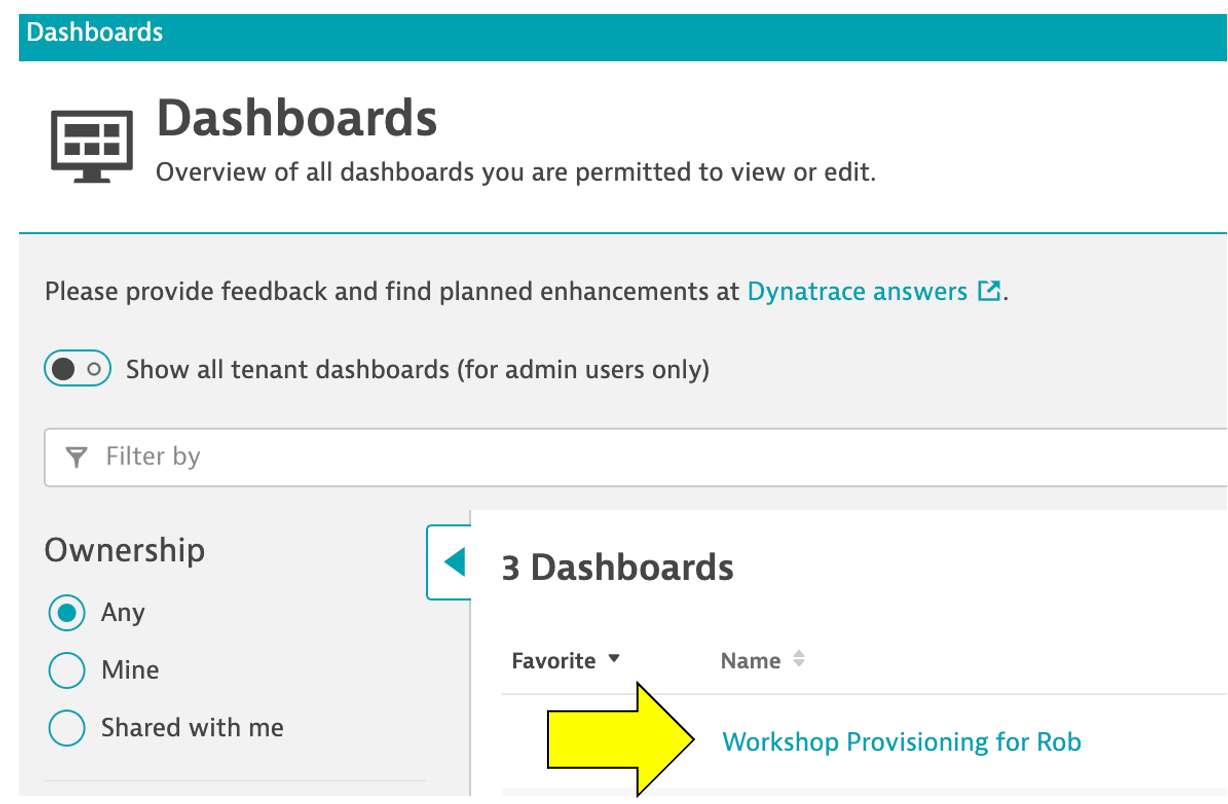
- While inside the Workshop Provisioning dashboard page, click on edit
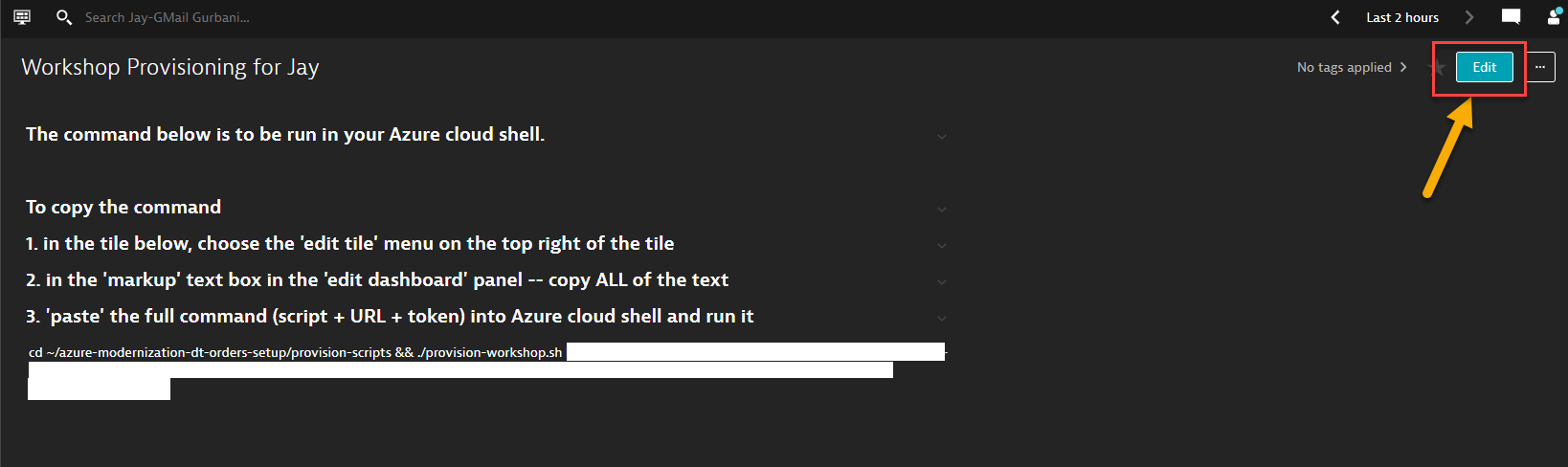
- Select the tile that has provisioning command
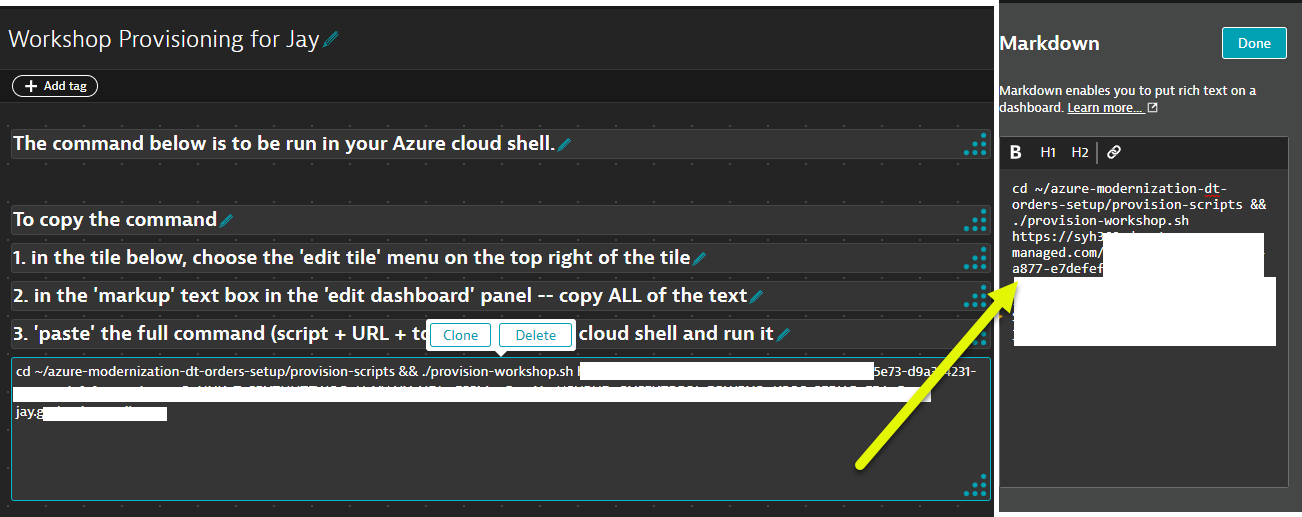
- Copy ALL the text from the Markdown text on the right. You will paste this in the Azure cloud shell as the next step.
- Return back to the window where you have the Azure Cloud shell open
- Paste the full command and hit enter. You should see a prompt similar to as one below.
=================================================================== About to Provision Workshop for Dynatrace Managed Server: https://name.dynatrace-managed.com/e/aaaaa-bbbb-ccccc-ddddd SETUP_TYPE = all =================================================================== Proceed? (y/n) : - Enter y at the prompt to begin the provisioning of the workshop. Once the script is complete you should see output as shown below
============================================= Provisioning workshop resources COMPLETE End: Thu 25 Nov 2021 12:45:29 PM UTC =============================================
💥NOTE:Only proceed if the provisioning script completed with this status:
...
...
=============================================
Provisioning workshop resources COMPLETE
=============================================
Tasks to complete this step
- Go back to the window where you have the Azure Portal screen open
- Search for
Resource Groupsfrom the search bar at the top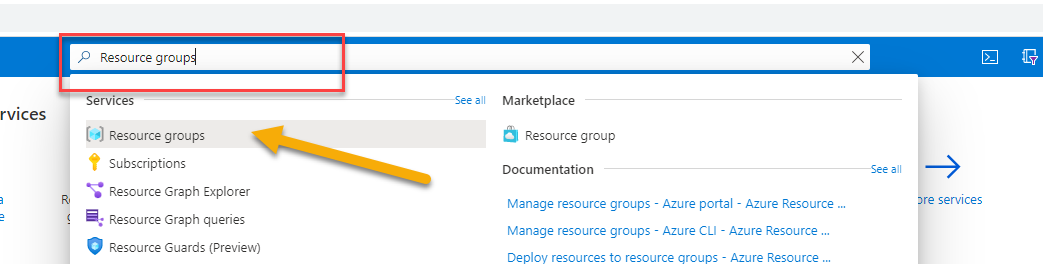
- Click on
Resource Groups. From the list of resource group selectdynatrace-azure-modernize-workshop. - Once you within the resource group, you will see all of the different types of resources we've automatically provisionined for this workshop
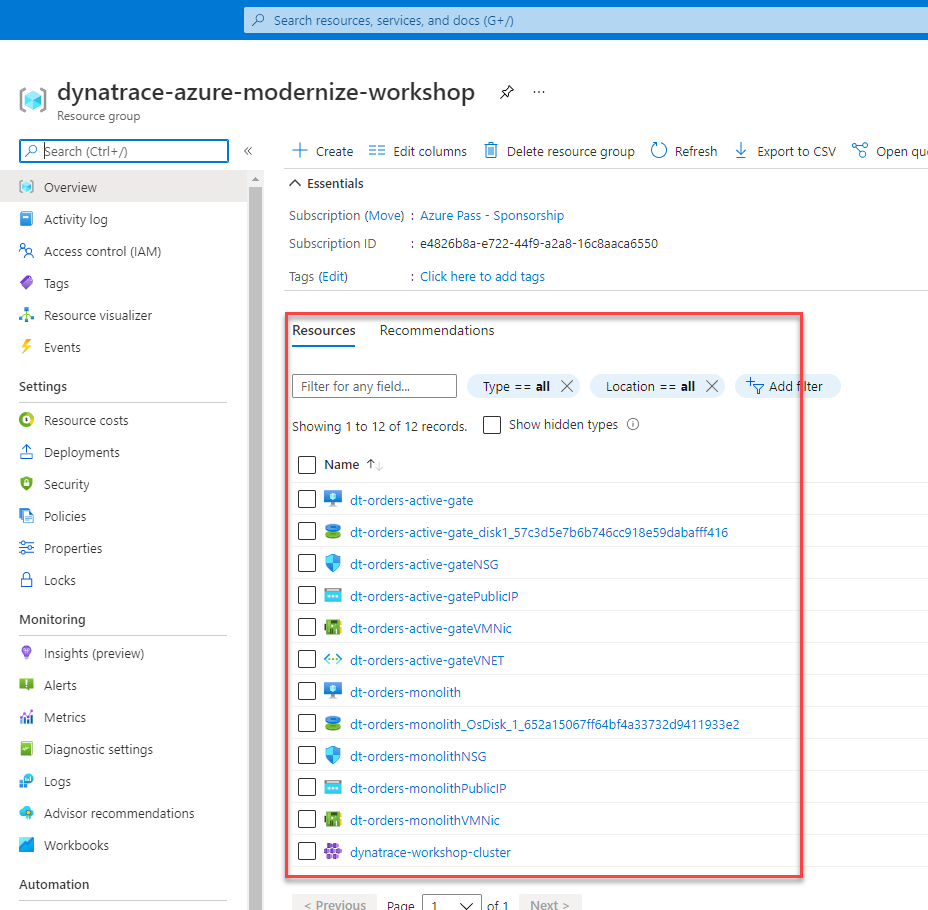
Verify AKS Cluster is provisioned
- In this step we will verify if the Azure Kubernetes Service (AKS) Cluster was provisioned correctly. Also we will download the credentials to manage our AKS cluster via
kubectlcommands. - The kubectl command line tool that lets you control Kubernetes clusters. For details about each command, including all the supported flags and subcommands, see the kubectl reference documentation.
- Run this command in Azure Cloud shell to get familiar with the command line options for kubectl.
kubectl --help - Configure kubectl to connect to the new cluster by downloading the cluster credentials.
az aks get-credentials --resource-group dynatrace-azure-modernize-workshop --name dynatrace-workshop-cluster - Verify you are connected. You should see
dynatrace-workshop-clusteras the output.kubectl config current-context - List the nodes in the cluster
The output should look like this:kubectl get nodes
You can see even more detail with this command.NAME STATUS ROLES AGE VERSION aks-nodepool1-74092643-vmss000000 Ready agent 21h v1.19.11 aks-nodepool1-74092643-vmss000001 Ready agent 21h v1.19.11kubectl describe nodes
Optional Verification of AKS Cluster via Azure Portal
- Within the Azure web portal, search for the kubernetes services and then click on the new workshop cluster.
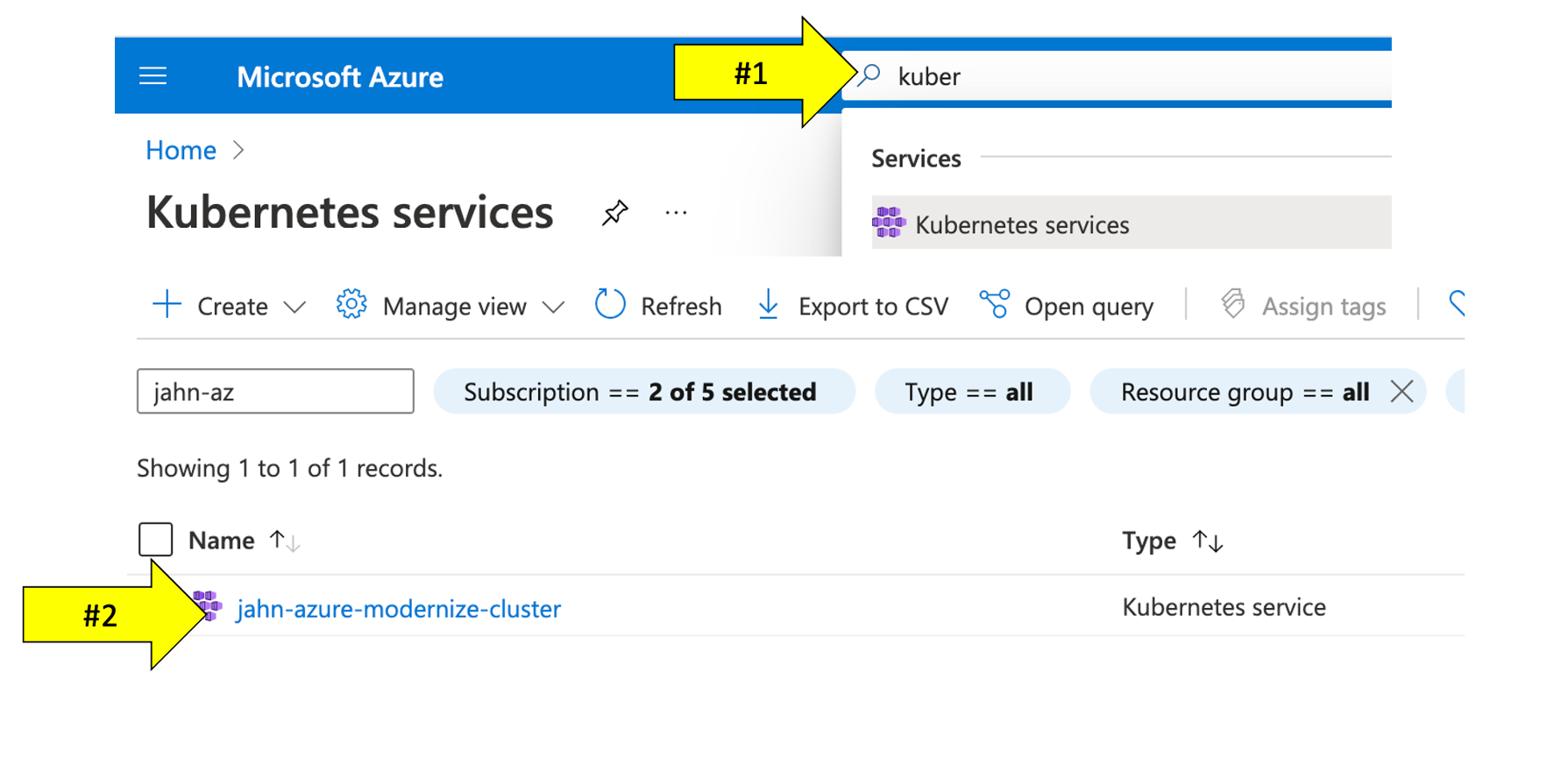
- Explore the configuration to view the number of nodes and the kubernetes version.
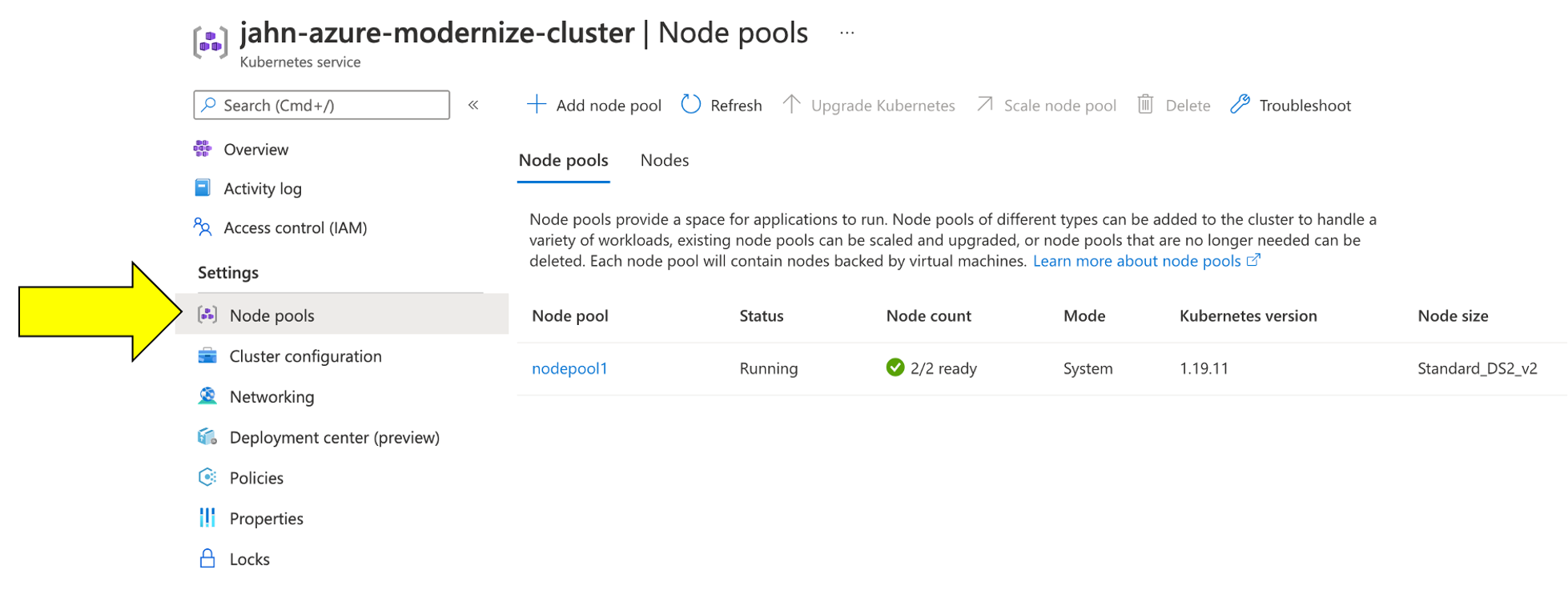
In this section, you should have completed the following:
✅ Provisioned a Dynatrace tenant and Azure subscription
✅ Setup the Azure Cloud Shell to run various UNIX commands
✅ Captured environment and token info needed for workshop provisioning automation scripts
✅ Provisioned workshop resources