Re-hosting (also referred to as lift and shift) is a common migration use case. Re-architecture and Re-platform are steps that break the traditional architectures and replace individual components with cloud services and microservices.
We just learned how we can get great information on services, processes and user requests using Dynatrace and OneAgent. This helps us now decide what individual features or complete applications based on business benefits we need to migrate and modernize. The idea here is to focus on feature-based business benefit with functional migration.
Objectives of this Lab
🔷 Install the Dynatrace Operator and sample application
🔷 Review how the sample application went from a simple architecture to multiple services
🔷 Examine the transformed application using service flows and back traces
For our lab, another version of the application exists that breaks out each of these backend services into separate services. By putting these services into Docker images, we gain the ability to deploy the service into modern platforms like Azure Kubernetes and Cloud managed services such as the ones from Azure shown below.
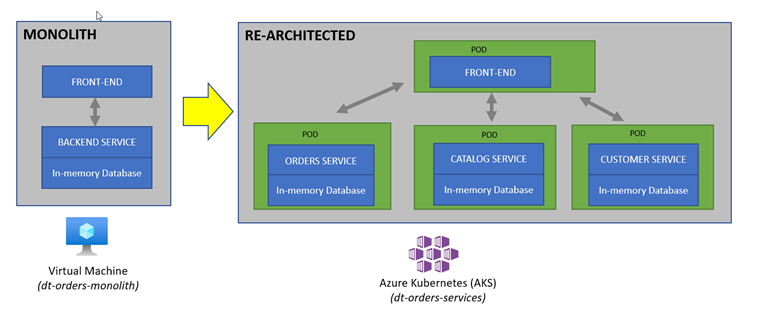
The picture below shows how the components of the sample application interact with Dynatrace.
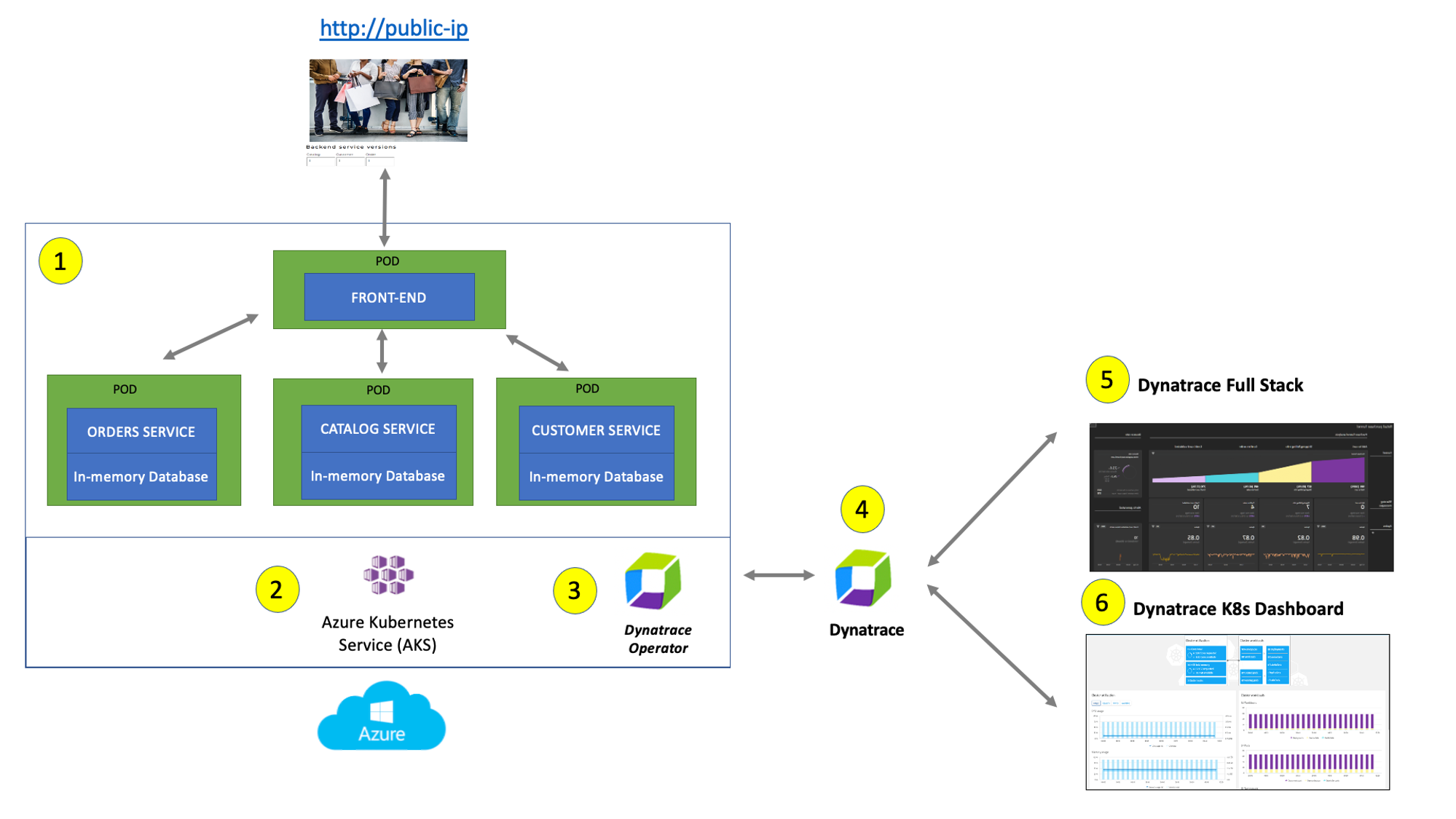
#1 . Sample Application Sample app representing a "services" architecture of a frontend and multiple backend services implemented as Docker containers that we will review in this lab.
#2 . Kubernetes Azure Kubernetes Service (AKS) is hosting the application. The Kubernetes cluster had the Dynatrace OneAgent Operator installed. (see below for more details). Two AKS nodes make up the Kubernetes cluster. The Dynatrace OneAgent was preinstalled by the OneAgent operator and is sending data to your Dynatrace SaaS environment. (see below for more details)
#3 . Dynatrace Operator Dynatrace OneAgent is container-aware and comes with built-in support for out-of-the-box monitoring of Kubernetes. Dynatrace supports full-stack monitoring for Kubernetes, from the application down to the infrastructure layer.
#4 . Dynatrace Dynatrace tenant where monitoring data is collected and analyzed.
#5 . Full-Stack Dashboard Made possible by the Dynatrace OneAgent that will automatically instrument each running node & pod in AKS.
#6 . Kubernetes Dashboard The Kubernetes page provides an overview of all Kubernetes clusters showing monitoring data like the clusters' sizing and utilization.
One key Dynatrace advantage is ease of activation. OneAgent technology simplifies deployment across large enterprises and relieves engineers of the burden of instrumenting their applications by hand. As Kubernetes adoption continues to grow, it becomes more important than ever to simplify the activation of observability across workloads without sacrificing the deployment automation that Kubernetes provides. Observability should be as cloud-native as Kubernetes itself.
In our workshop, we will install the Dynatrace Operator that streamlines lifecycle management. You can read more about it here in this Dynatrace Blog
Organizations will often customize the Dynatrace Operator installation and you can read more about the options in the Dynatrace Doc but, we are going to use a single command that we can get from the Dynatrace interface to show how easy it is to get started.
Tasks to complete this step
- Install Dynatrace Operator
- To navigate to Kubernetes page, follow these steps and refer to the picture below:
1.1 Within Dynatrace, click on theDeploy Dynatracemenu
1.2 Click on theStart Installationbutton
1.3 Click on theKubernetesbutton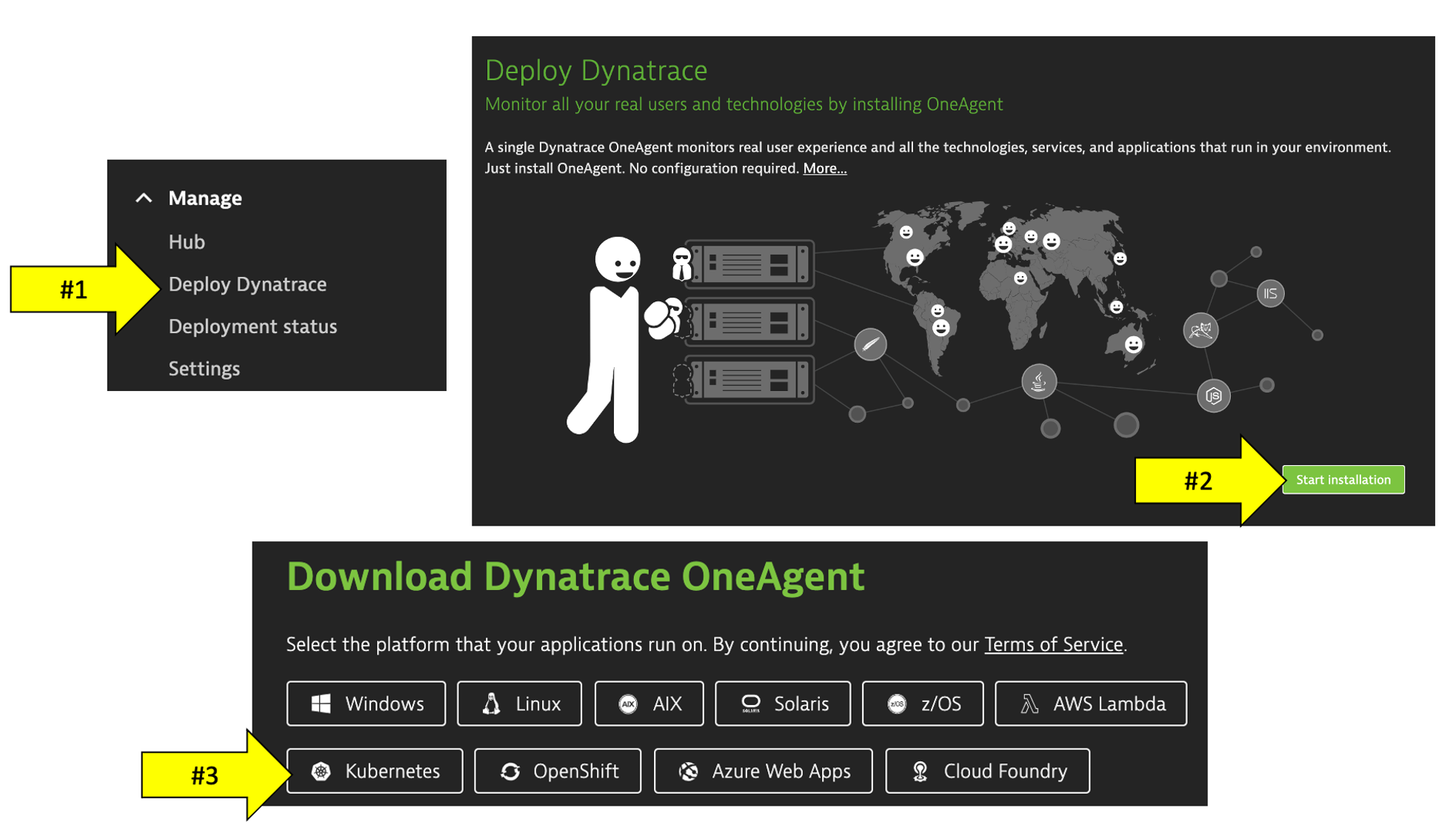 1.4 On the
1.4 On the Monitor Kubernetes / Openshiftconfiguration page, enterworkshopfor the name field. This is not the cluster name, it will show up as the Kubernetes page name in Dynatrace
1.5 Click theCreate tokensbutton for both Operator and Data Ingest Token
1.6 Select theSkip SSL Certificate Checkto be ON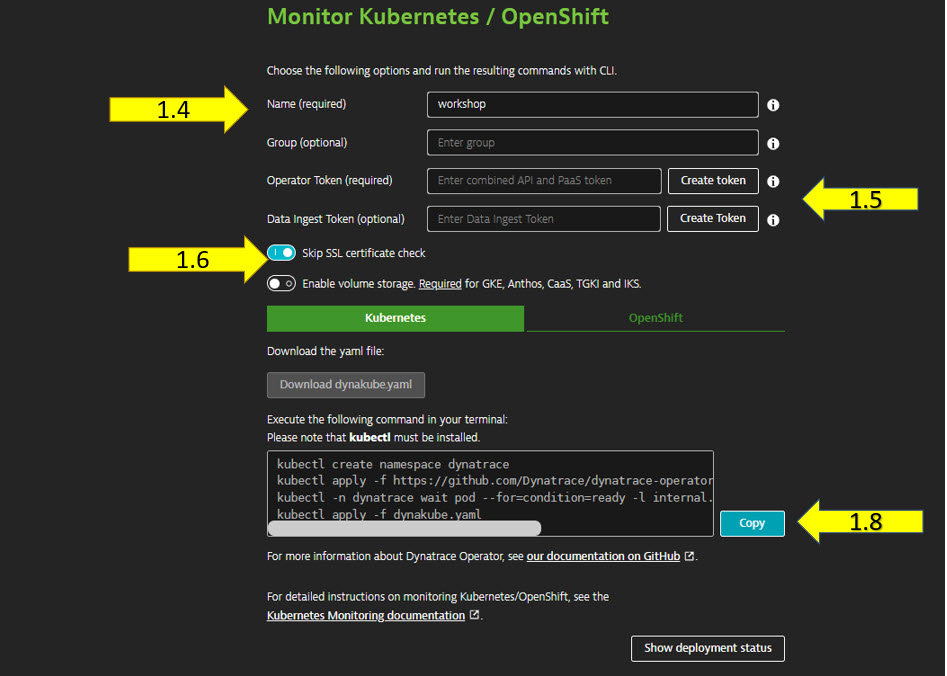 1.7. First, copy and paste command below into your Azure Cloud Shell to orient you in correct directory for
1.7. First, copy and paste command below into your Azure Cloud Shell to orient you in correct directory for dynakube.yamlfile.
1.8. Next, copy the commands from thecd ~/azure-modernization-dt-orders-setup/genMonitor Kubernetes / Openshiftconfiguration page of Dynatrace UI or from below to continue with the Kuberentes Operator Install steps.kubectl create namespace dynatrace kubectl apply -f https://github.com/Dynatrace/dynatrace-operator/releases/download/v0.13.0/kubernetes.yaml kubectl -n dynatrace wait pod --for=condition=ready --selector=app.kubernetes.io/name=dynatrace-operator,app.kubernetes.io/component=webhook --timeout=300s kubectl apply -f dynakube.yaml
- Once the commands above run sucessfully, then monitor the installation until all the pods are in
Runningstate.kubectl -n dynatrace get pods - Rerun the command until the output looks like this:
NAME READY STATUS RESTARTS AGE dynatrace-operator-b54bf4694-t4k28 1/1 Running 0 2m45s dynatrace-webhook-5679588856-zpr7k 1/1 Running 0 2m45s dynatrace-workshop-cluster-activegate-0 1/1 Running 0 2m43s dynatrace-workshop-cluster-oneagent-24njq 1/1 Running 0 2m45s dynatrace-workshop-cluster-oneagent-86gh7 1/1 Running 0 3m59s
- To navigate to Kubernetes page, follow these steps and refer to the picture below:
In this step we'll walk through deploying the sample app that is now "modernized" into a microservices based app to the Azure Kubernetes cluster.
We'll use a shell script to deploy the sample application. Below you'll learn some details around what that shell script is doing and YAML file parmeters that Dynatrace uses to define and configure your application in Kubernetes.
Tasks to complete this step
- Deploy the Sample App to Kubernetes
- In the Azure Cloud Shell, run these commands:
cd ~/azure-modernization-dt-orders-setup/app-scripts ./start-k8.sh - The Kubernetes take a few minutes to come to a running, rerun this command until all the pods are in
Runningstatus.
The output should look like this:kubectl -n staging get podsNAME READY STATUS RESTARTS AGE browser-traffic-5b9456875d-ks9vw 1/1 Running 0 30h catalog-7dcf64cc99-hfrpg 1/1 Running 0 2d8h customer-8464884799-vljdx 1/1 Running 0 2d8h frontend-7c466b9d69-9ql2g 1/1 Running 0 2d8h load-traffic-6886649ddf-76pqf 1/1 Running 0 2d8h order-6d4cd477cb-9bvn4 1/1 Running 0 2d8h
- In the Azure Cloud Shell, run these commands:
In this step we will review the Sample app that we modernized and deployed to Kubernetes. Refer to this picture for a more detailed description of our setup.
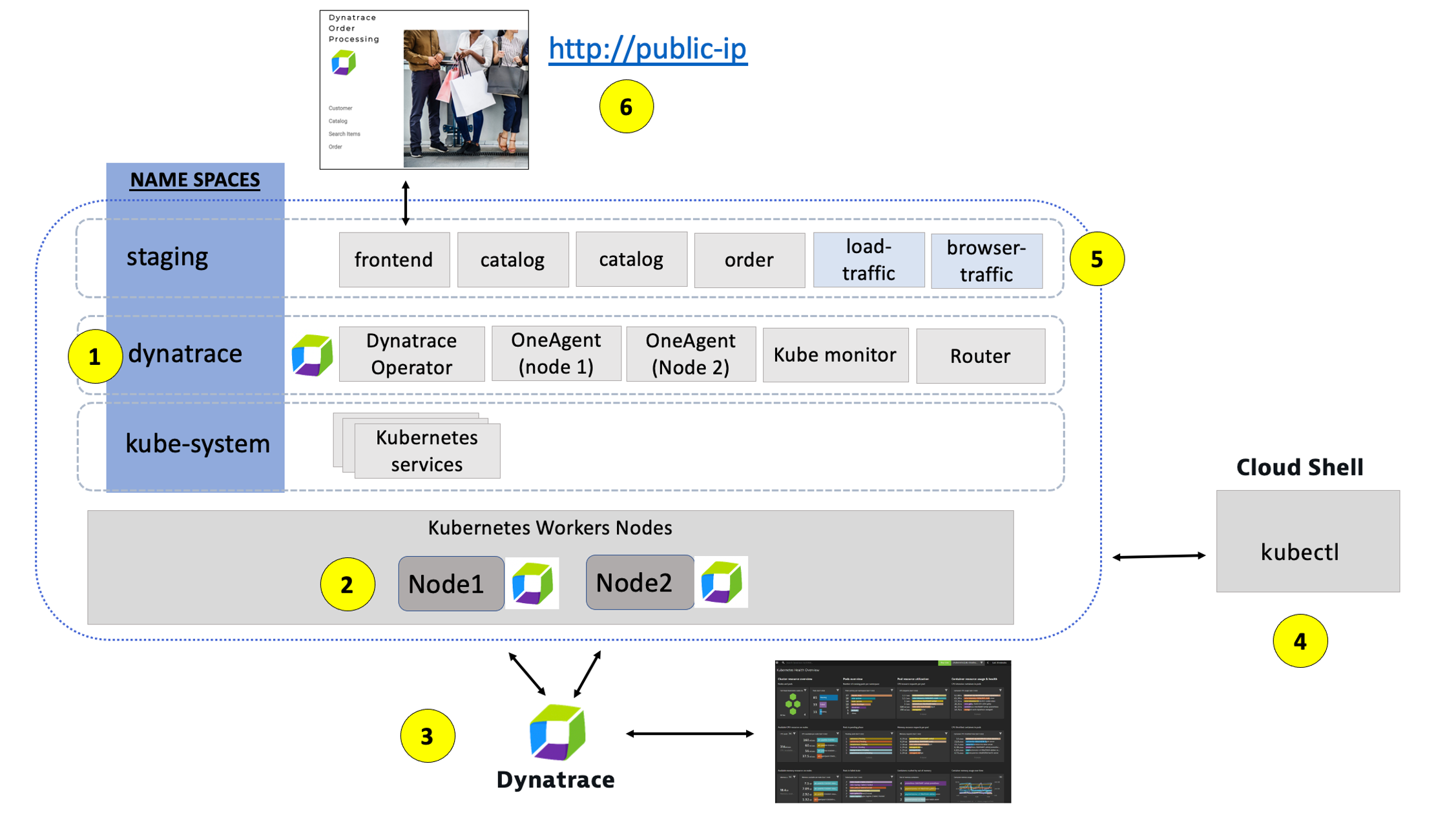
1 - Dynatrace Namespace
This Kubernetes Namespace contains the pods and services that make up the Dynatrace Operator.
2 - Kubernetes nodes
Kubernetes runs your workload by placing containers into Pods to run on [Nodes] Nodes .
3 - Dynatrace
Dynatrace tenant where monitoring data is collected and analyzed.
4 - Cloud shell
The shell is configured with the kubectl command line tool that lets you control Kubernetes clusters.
5 - Sample application namespace
This Kubernetes Namespace contains the sample application pods and services.
6 - Sample application
The frontend service is exposed as a public IP and is accessible in a browser.
Tasks to complete this step
- Validate Sample App is accessible via browser
- To view the application, we need to get the IP address assigned to the Kubernetes service for the sample application.
- Go back to the window where you have Azure Cloud shell open
- From the Azure Cloud Shell SSH command prompt type this command
kubectl -n staging get svc - From the output, copy the entire value from EXTERNAL-IP and
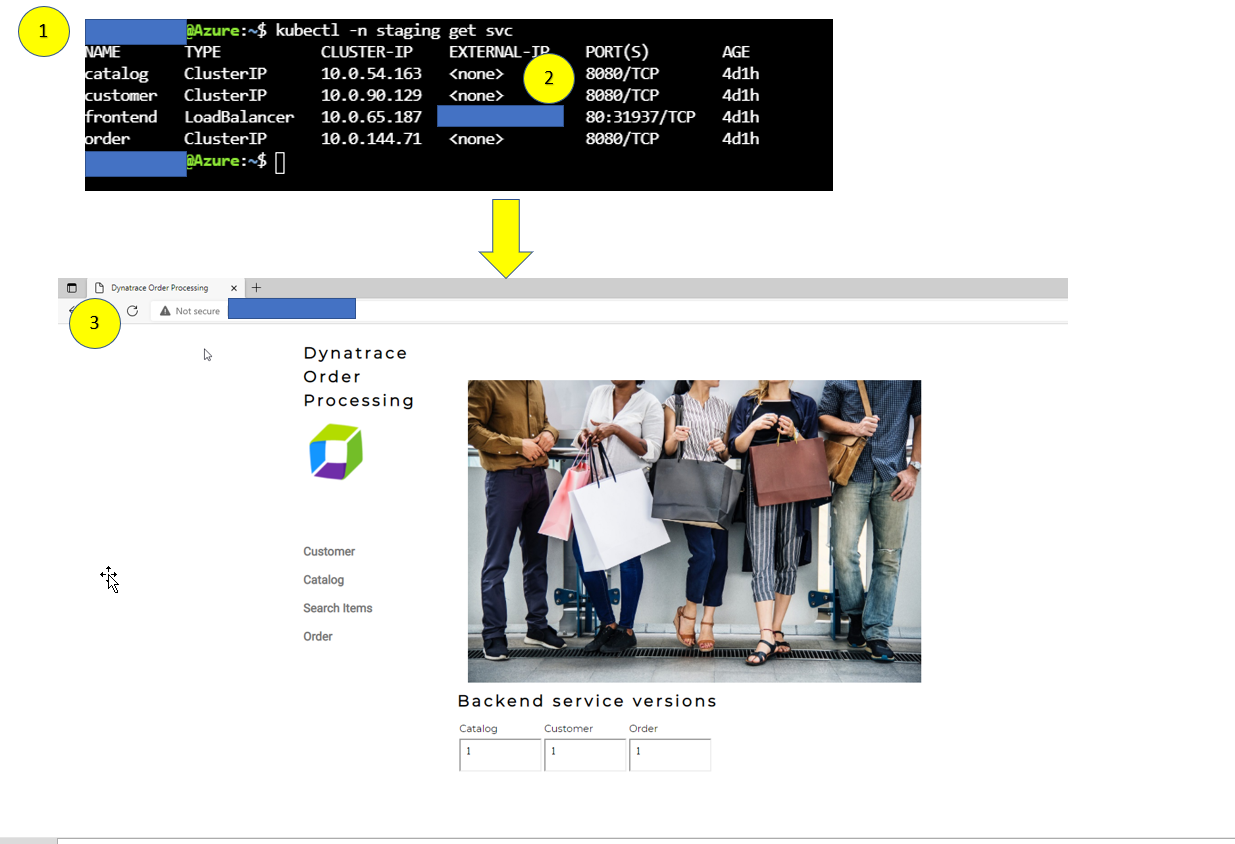
- Open a browser window. Type in IP address similar to this
http://11.22.33.11for the example above. The output and application should look like the above browser window
- To view the application, we need to get the IP address assigned to the Kubernetes service for the sample application.
- Explore the Sample App on Kubernetes
- Use the menu on on the home page to navigate around the application and notice the URL for key functionality. You will see these URLs later as we analyze the application.
* Customer List = customer/list.html * Customer Detail = customer/5.html * Catalog List = catalog/list.html * Catalog Search Form = catalog/searchForm.html * Order List = order/list.html * Order Form = order/form.html
- Use the menu on on the home page to navigate around the application and notice the URL for key functionality. You will see these URLs later as we analyze the application.
In this step we will walk through the different Dynatrace dashboards that are available out of the box for monitoring Kubernetes.
Tasks to complete this step
- Validate AKS ActivateGate visible in Dynatrace UI 1.1. Go to the Dynatrace UI. 1.2. From the Dynatrace Menu, click
Manage --> Deployment statusto review OneAgent Deployment status 1.3. Within theDeployment statuspage, next click on theActiveGateoption to review the Active Gate.
- Review Kubernetes Dashboards are accessible from the left-side menu in Dynatrace choose
Infrastructure -> Kubernetesand navigate to the Kubernetes cluster page as shown below:
📓Note: Be sure that your management zone is NOT filtered!**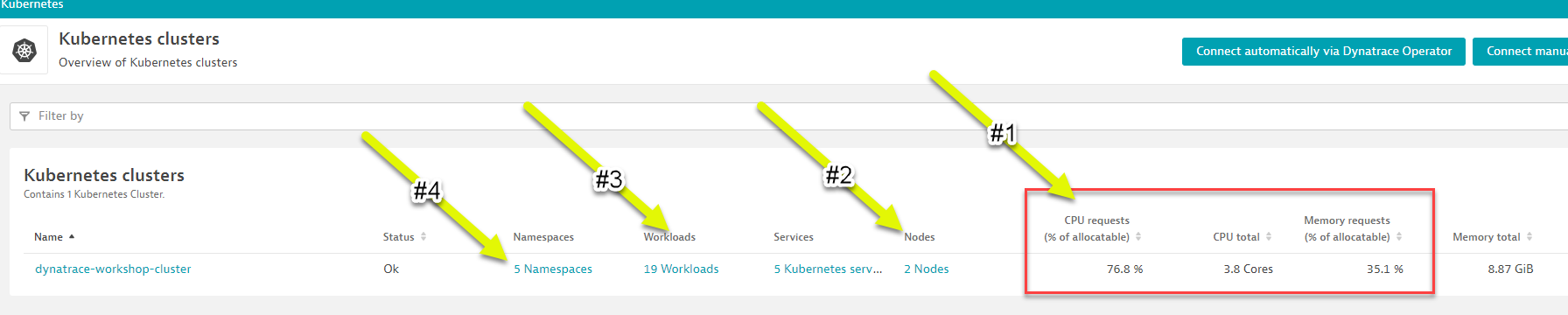 1 - Kubernetes cluster - A summary the Kubernetes cluster metrics are shown on the right.
1 - Kubernetes cluster - A summary the Kubernetes cluster metrics are shown on the right.
2 - Nodes - The resources for the Cluster are summarized for the one-to-many hosts or Cluster nodes in this view. To explore specific node metrics in the `Node Analysis`` section, click into the cluster scroll to that section on the right.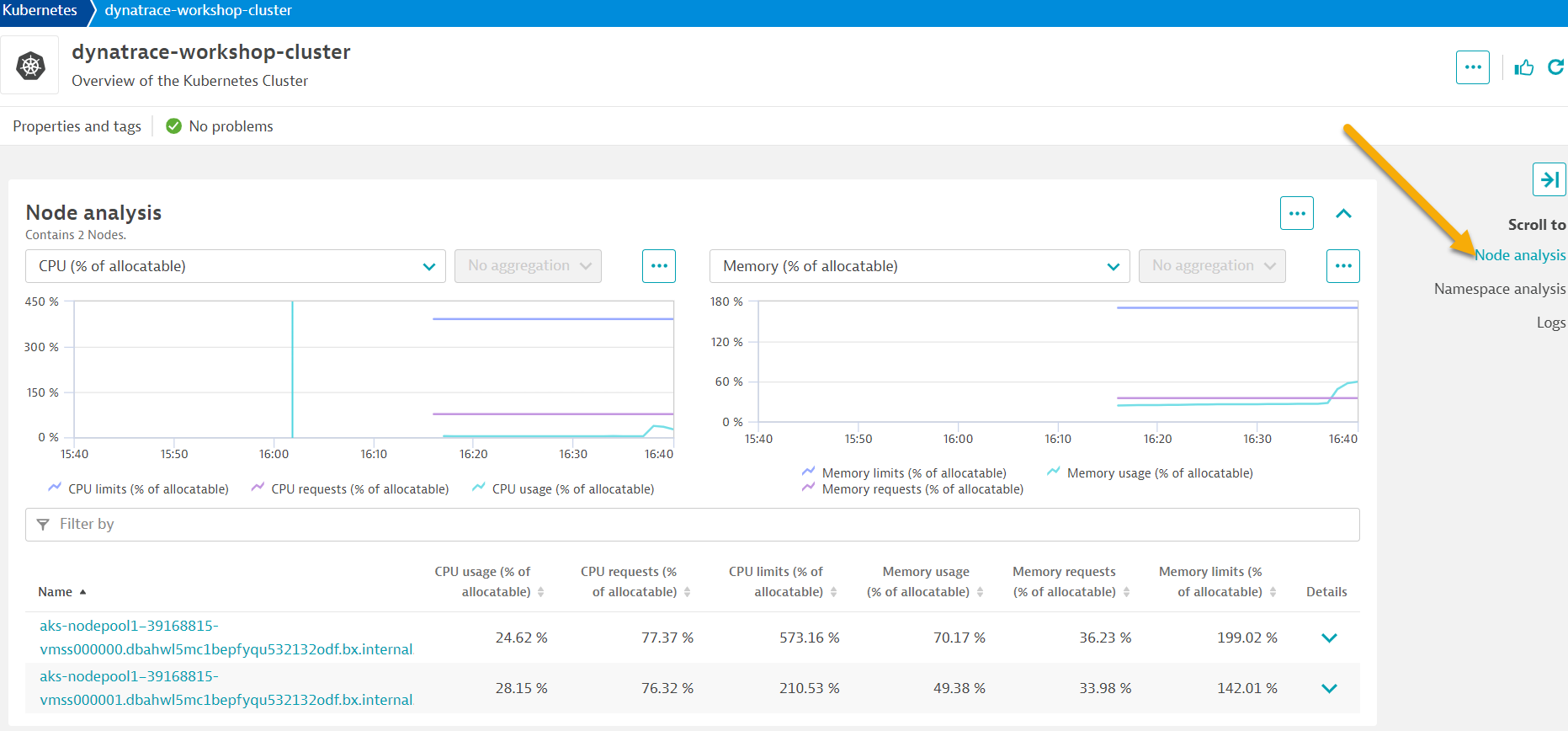 3 - Namespaces - Namespaces are ways to partition your cluster resources to run multiple workloads (for example
3 - Namespaces - Namespaces are ways to partition your cluster resources to run multiple workloads (for example application Aandapplication Bworkloads) on same cluster- This
Namespace analysissection shows workloads metrics over time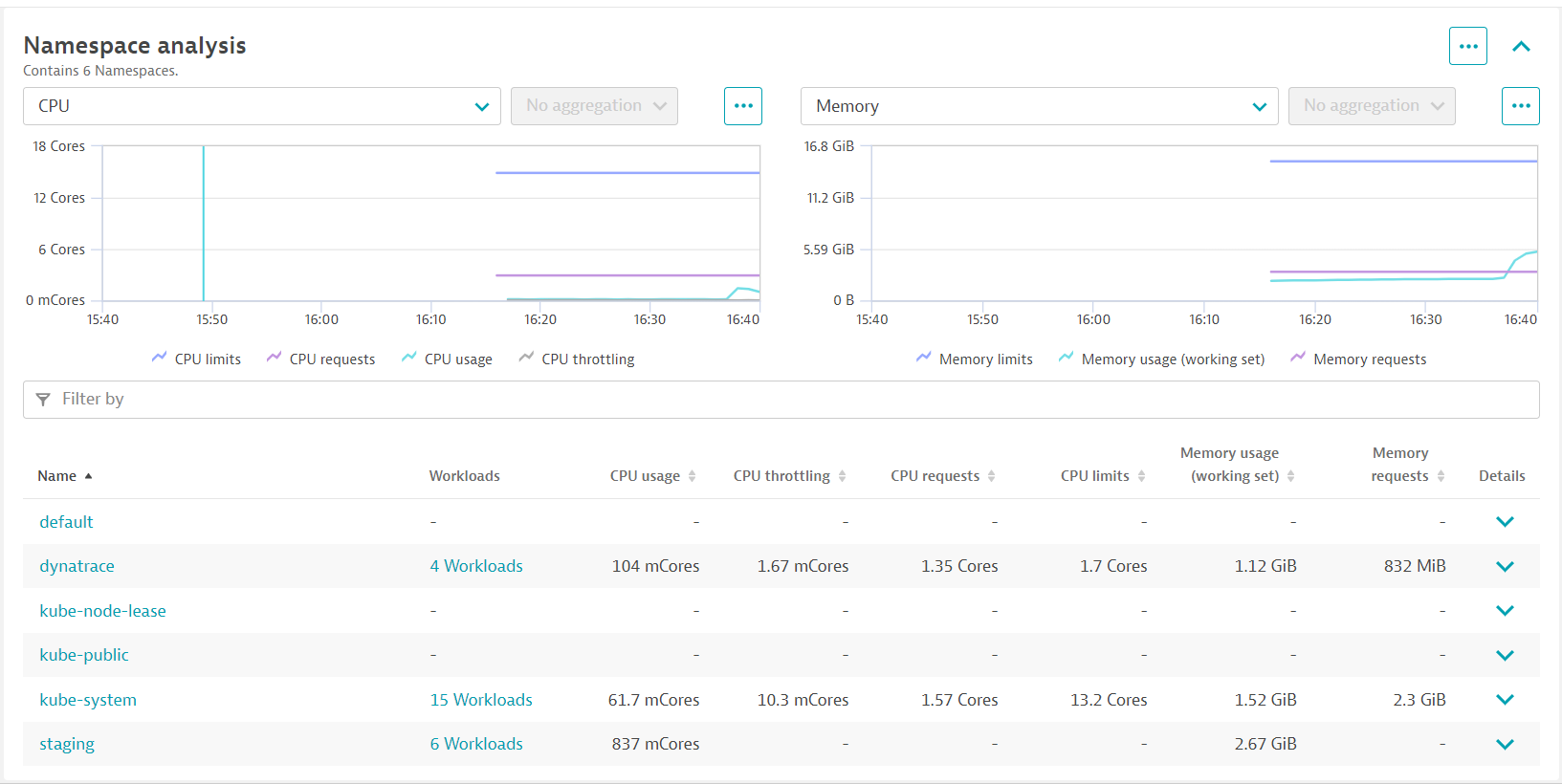
- In the
Namespace Analysissection, pick the view allstagingnamespace.
- In the filter, pick namespace then staging
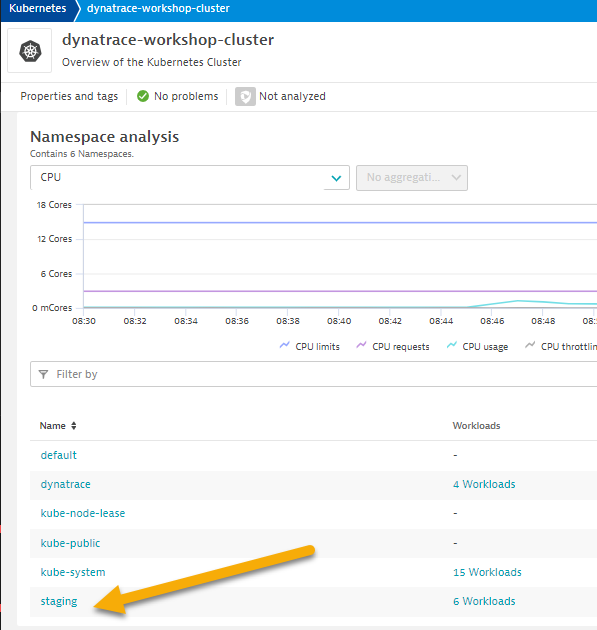
- Pick the frontend to drill into.
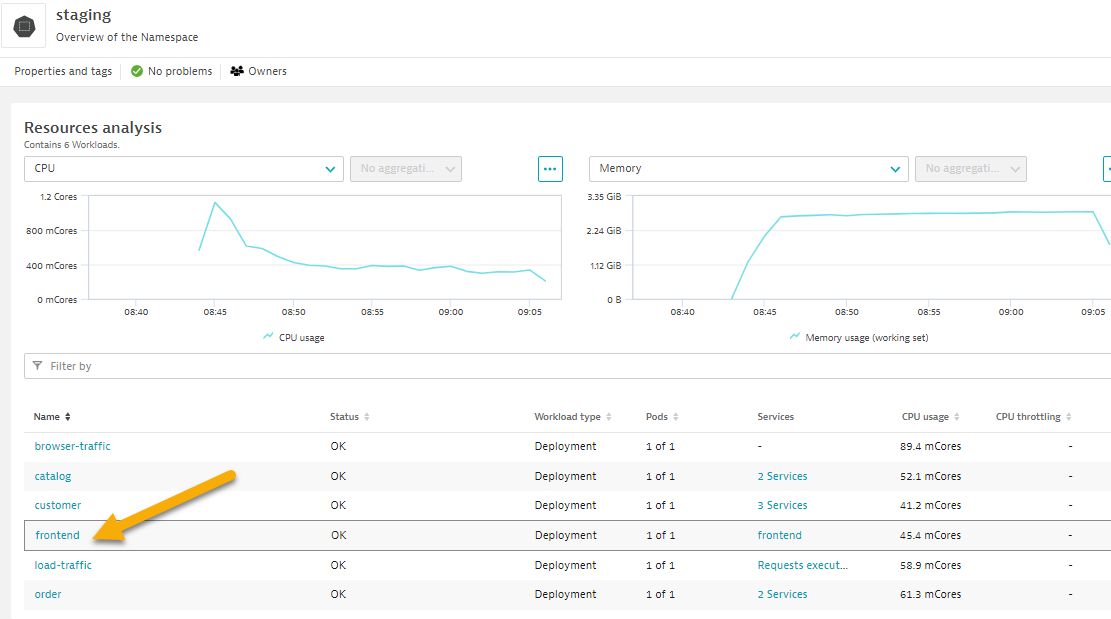
- Review the workload overview page to look at various metrics related to the workload.
- Click on Kubernetes POD to look at POD utilization metrics.
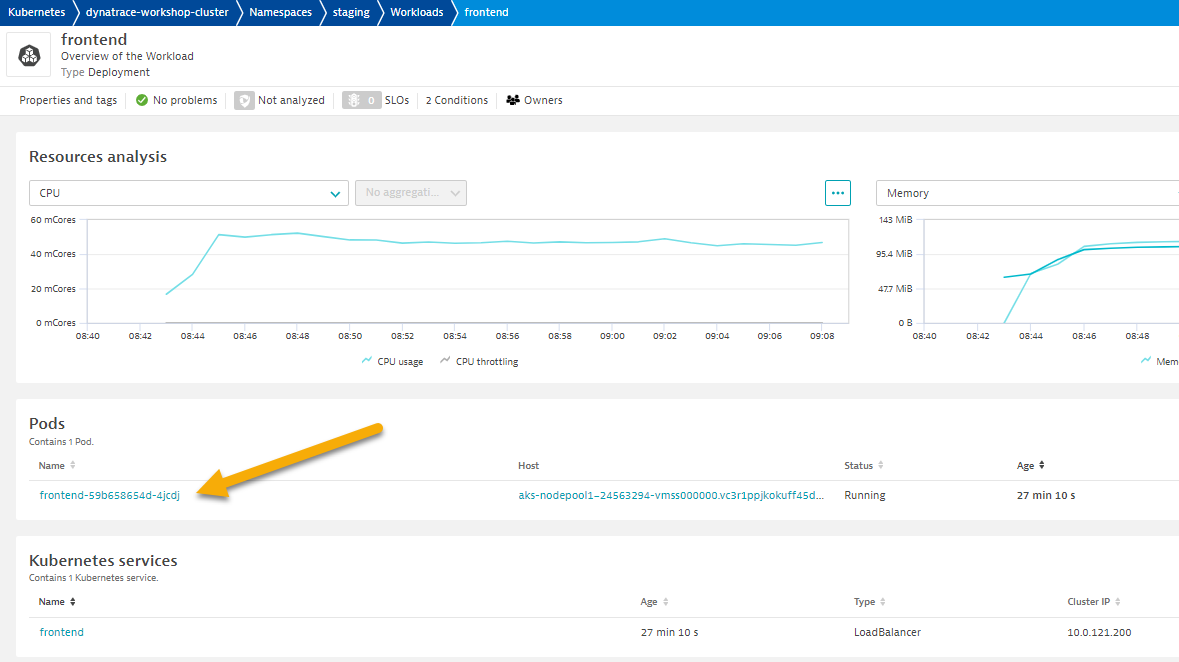
- Click on Container next to look at container metrics
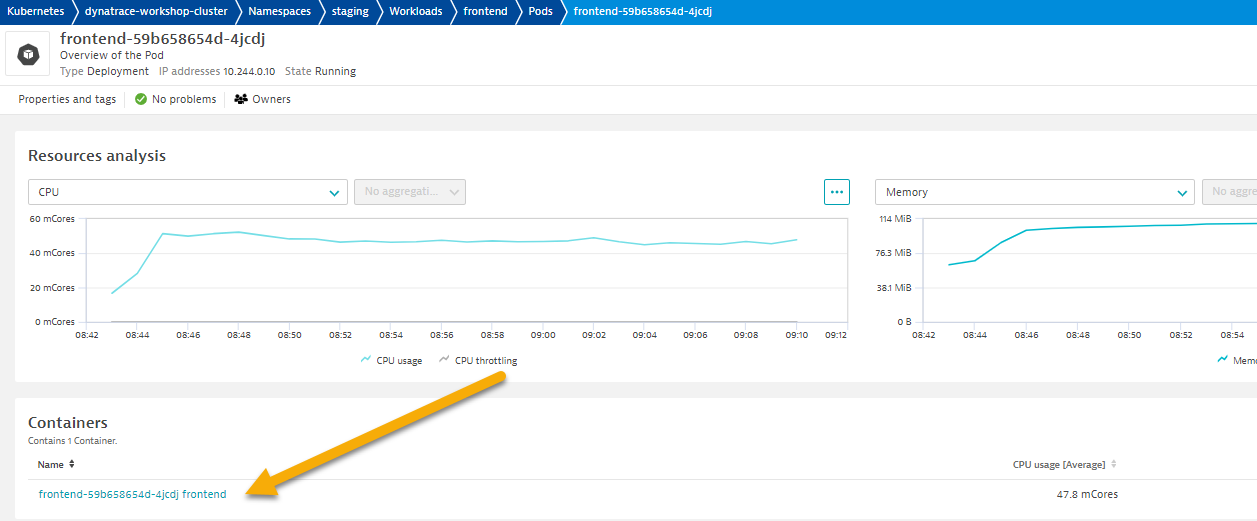
- Container information
- Kubernetes information
- In the info graphic, pick the service to open the services list
- In the service list, click on k8-frontend service
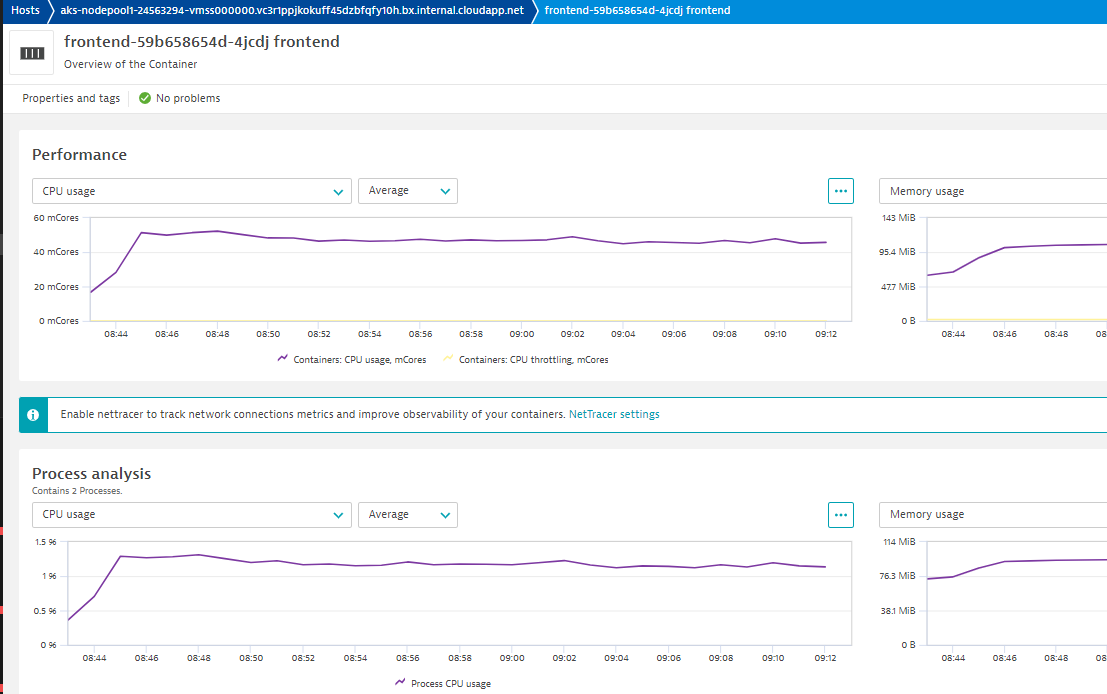
- Under the
process analysissection, click on 2ndstaging-frontendProces Icon to review the services running inside the container
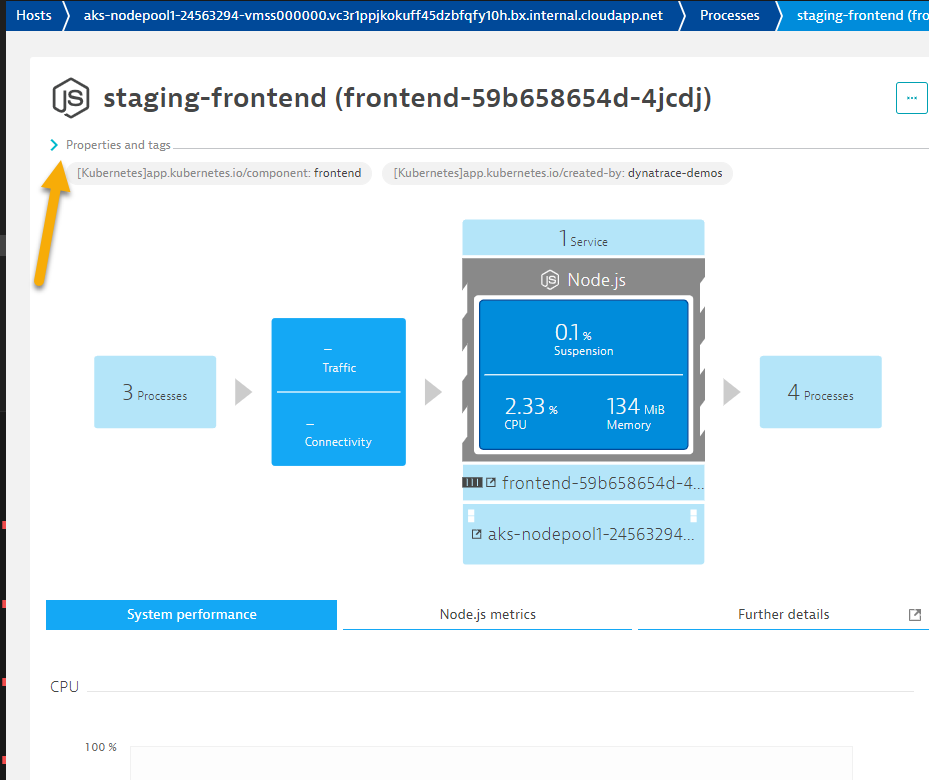 📓Note: If you expand the
📓Note: If you expand the Properties and TagSection, you'll notice the various Kubernetes information that is also available for this service. - This
Now that we've modernized the application and installed it on Kubernetes, we still need to trace the application transactions from front to back.
Dynatrace understands your applications transactions from end to end. This transactional insight is visualized several ways like the backtrace.
The backtrace tree view represents the sequence of services that led to this service call, beginning with the page load or user action in the browser.
Dynatrace also gives you insight into what Kubernetes cluster, node, workload, and namespace that service is running on.
Tasks to complete this step
- Review Services View for
orderservice- Left Menu -> Applications & Microservices -> Services
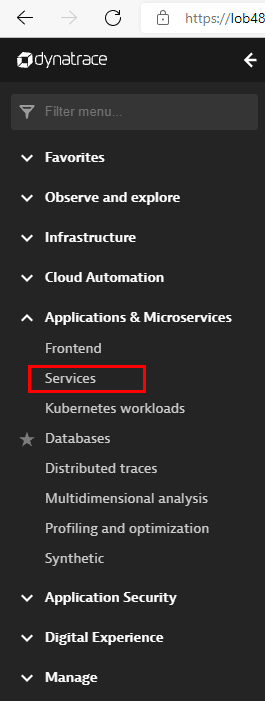
- Top Menu -> filter by
dt-orders-k8 managementzone.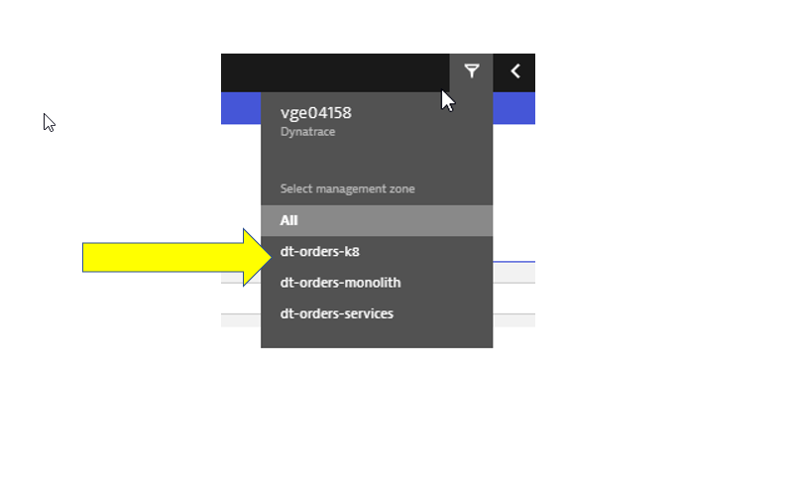
- Pick the
orderservice.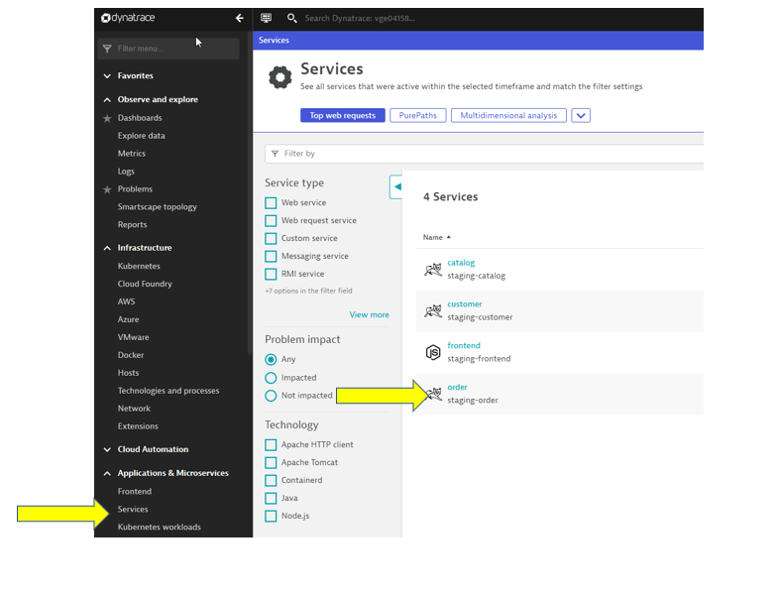
- On this service, we can quickly review the inbound and outbound dependencies.
- Referring to the picture, within the services infographic, click on the "services" square to get a list of the services that the order service calls.
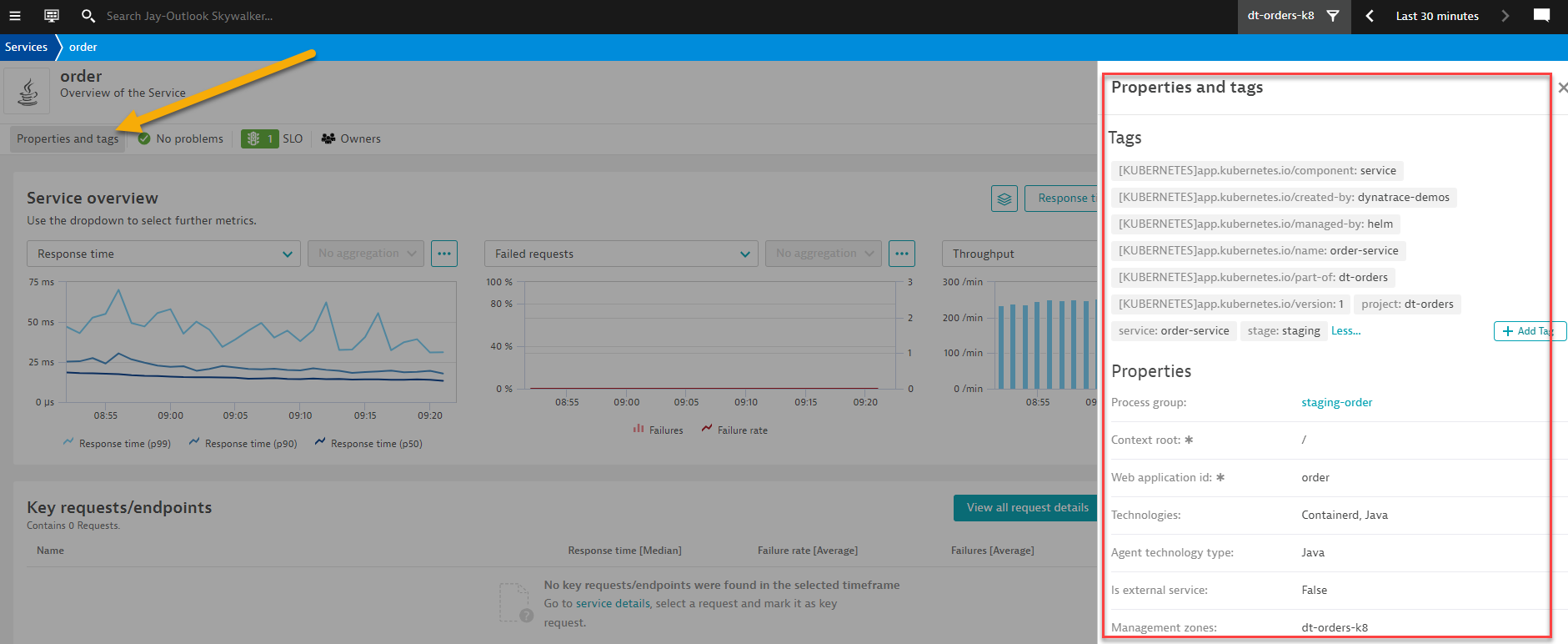
- Left Menu -> Applications & Microservices -> Services
- Review Backtrace View
- To see the backtrace page, scroll down to the
Topologysection just click on theView Backtracebutton. - You should be on the service backtrace page where you will see information for this specific service.
- This will get more interesting in the next lab, but for the monolith backend, we can see that the backtrace is as follows:
- The starting point is the backend
- Backend service is called by the front-end
- Front-end is a where end user requests start and the user sessions get captured
- My web application is the default application that Dynatrace creates
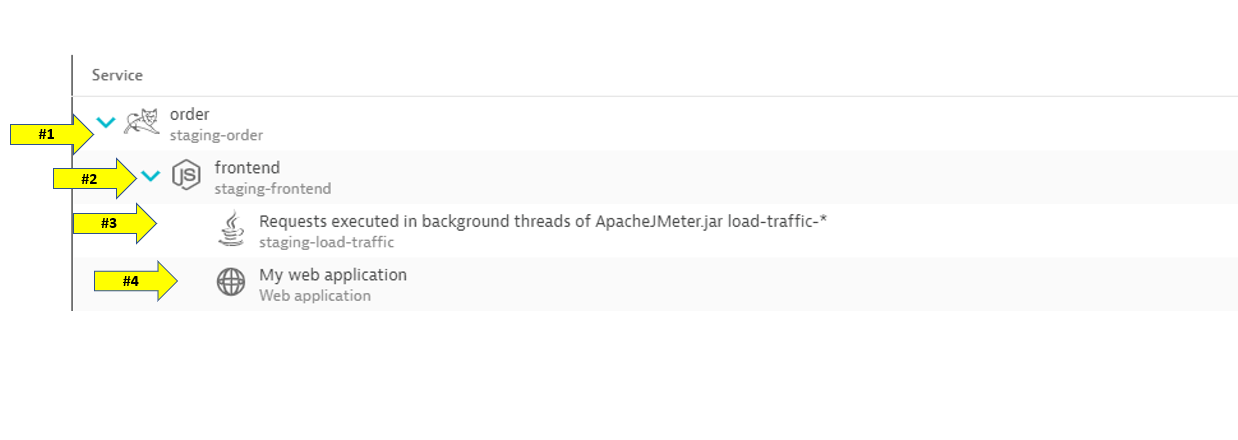
- To see the backtrace page, scroll down to the
In this step we will walk through the Service Flow view within Dynatrace and see what's different now that its deployed on Kubernetes.
Tasks to complete this step
- Review Services View for
Frontendservice- Left Menu -> Applications & Microservices -> Services
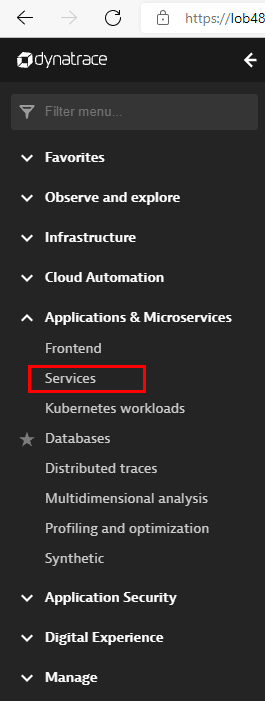
- Top Menu -> filter by
dt-orders-k8 managementzone.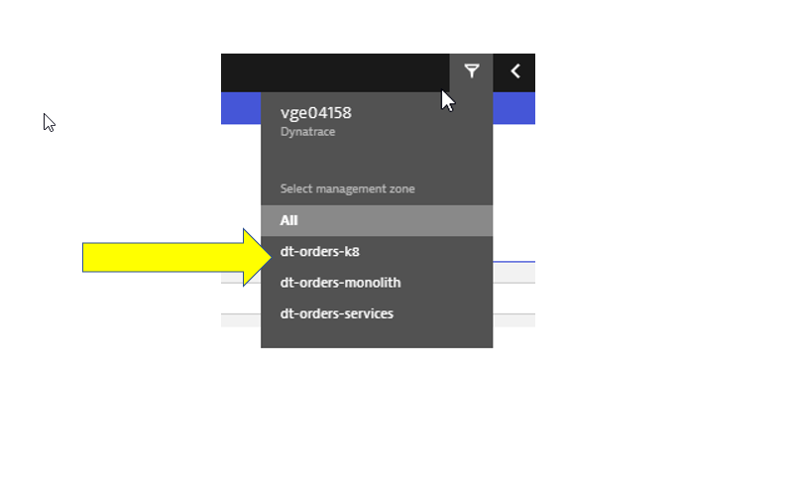
- Pick the
frontendservice.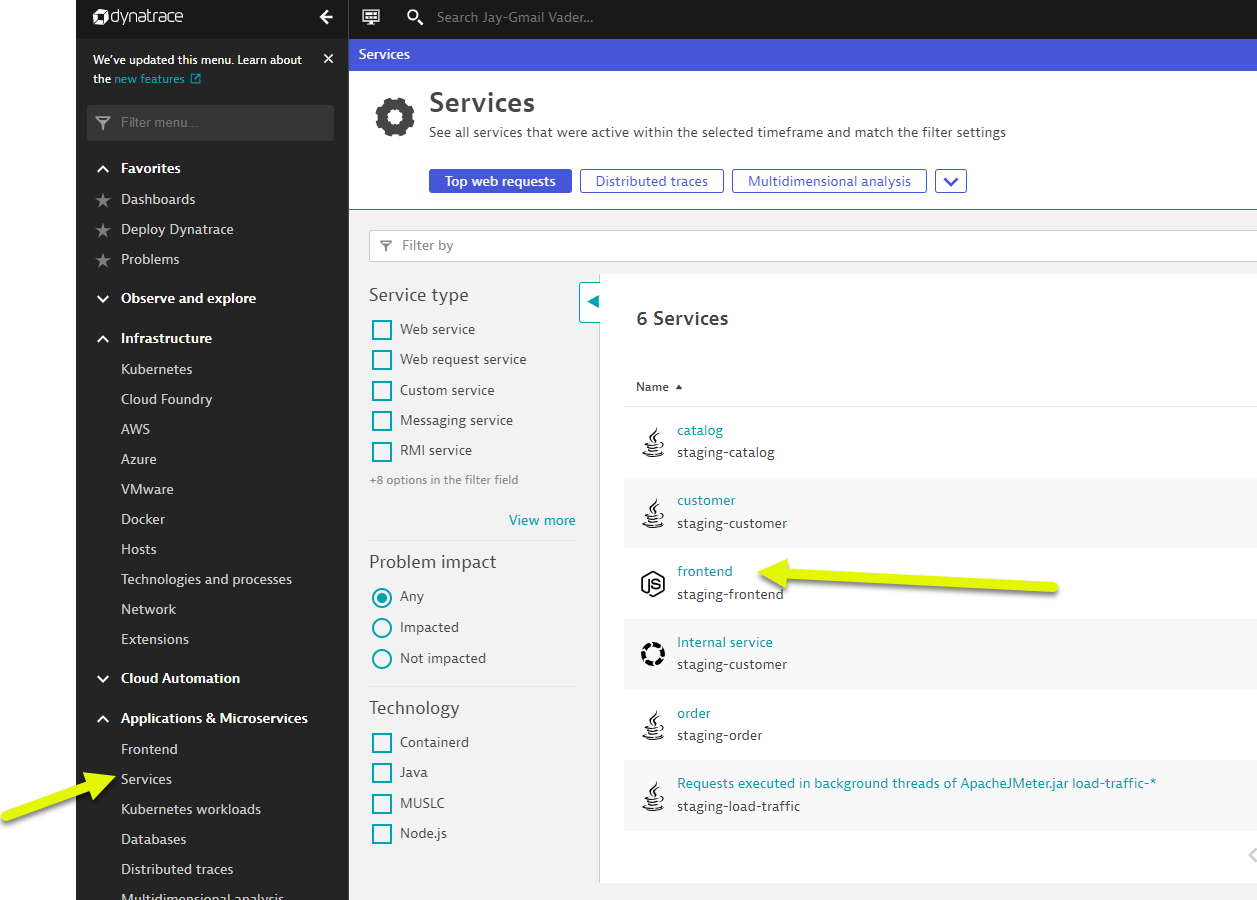
- Just click on the
service flowbutton to open this.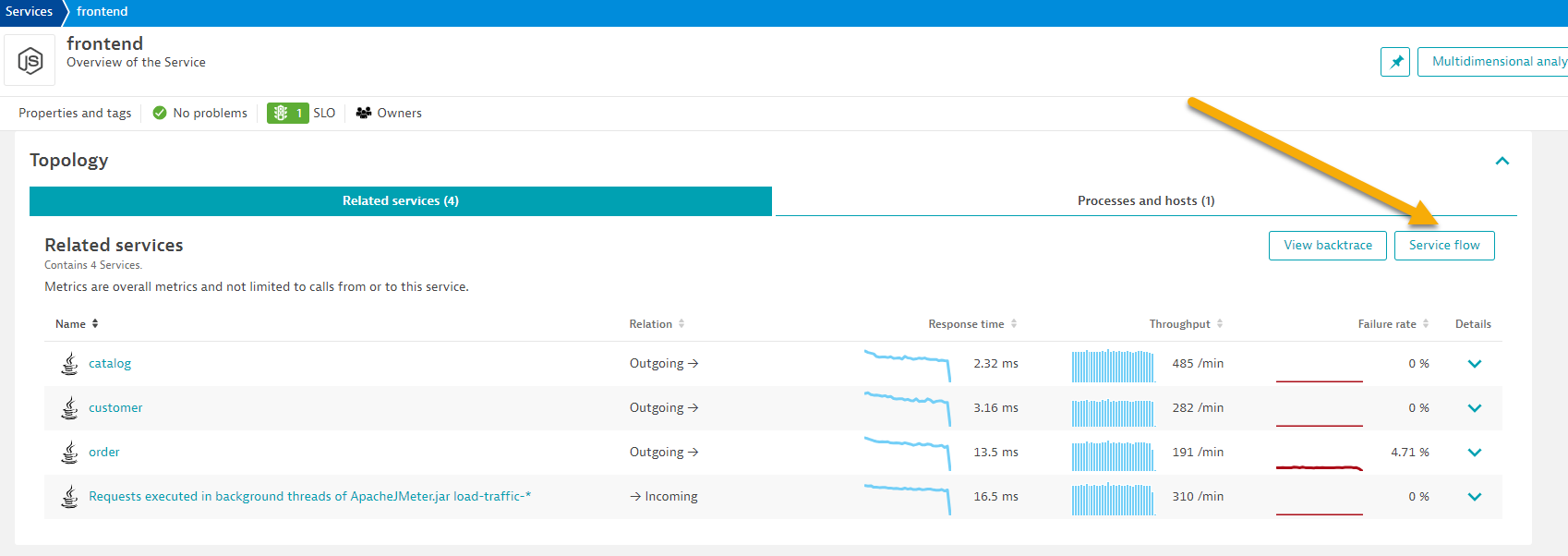
- Left Menu -> Applications & Microservices -> Services
- Analyze Services view from Response time perspective
- You should now be on the Service flow page.
- Right away, we can see how this application is structured:
- Frontend calls order, customer, and catalog service
- Order service calls order and customer service
- Something you would never know from the application web UI!
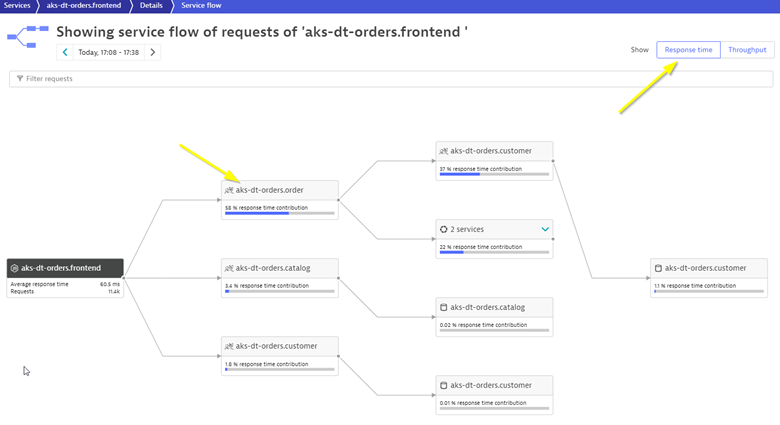
- Refer to the picture above:
- We are viewing the data from a Response time perspective. Shortly, we will review the Throughput perspective.
- Click on the boxes to expand the response time metrics. Most of the response time is spent in the order service and the least in the customer services. And as in the simple version of the application, a very small amount of the response time is spent in the databases.
- Analyze Services view from Throughput perspective
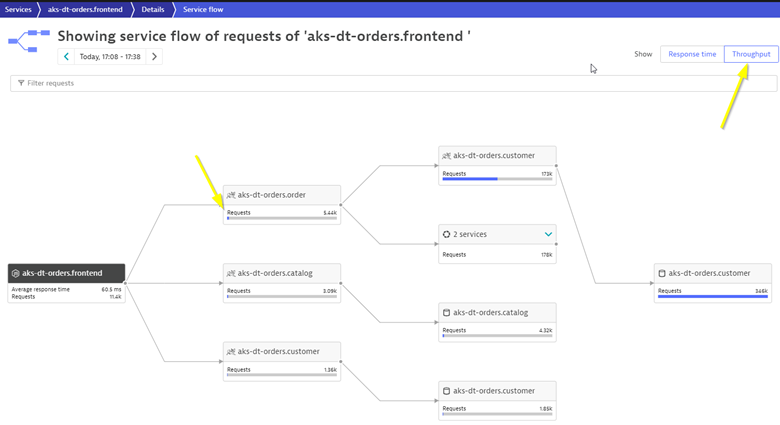
- Refer to the picture above:
- Change to the Throughput perspective by clicking on the box
- Click on the boxes to expand the metrics to see the number of requests and average response times going to each service
- Refer to the picture above:
While migrating to the cloud, you want to evaluate if your migration goes according to the plan, whether the services are still performing well or even better than before, and whether your new architecture is as efficient as the blueprint suggested. Dynatrace helps you validate all these steps automatically, which helps speed up the migration and validation process.
Having the ability to understand service flows enables us to make smarter re-architecture and re-platforming decisions. With support for new technologies like Kubernetes, you have confidence to modernize with a platform that spans the old and the new.
Checklist
In this section, you should have completed the following:
✅ Installed Dynatrace Operator on Azure Kubernetes cluster
✅ Review real-time data now available for the sample application on Kubernetes
✅ Review Kubernetes dashboards within Dynatrace
✅ Review how Dynatrace helps with modernization planning